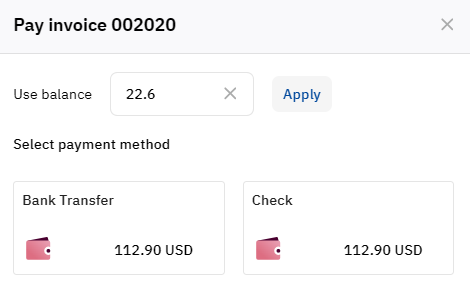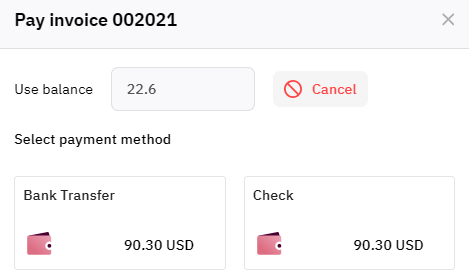Payment methods
You can pay (see Pay payment) using the following types of payment methods:
Electronic payment systems
Examples: online payments by bank cards, PayPal, WebMoney, etc. The procedure is as follows:
- Select a payment method by clicking a corresponding button (see Pay payment). You are redirected to a page of the electronic payment system to make a payment. All payment details are transferred to the payment system automatically. Some payment methods provide an instruction page.
- Complete the payment in the electronic payment system.
While an electronic payment system is processing the operation, the payment stays in the Processing status. When the platform receives a successful confirmation from an electronic payment system, the payment gets the Completed status. If no answer from an electronic payment system is received within a predefined period or an error message is received, the payment returns to its previous status, and you can try any payment method one more time.
Traditional payment systems
Examples: bank transfer, check, or cash. The payment procedure is as follows:
- Select a payment method by clicking a corresponding button (see Pay payment). You are redirected to the page with instructions on how to pay via the selected payment method.
- Download and print an invoice (see Download invoice).
- Pay using the invoice in a bank or any other way.
When funds are credited to the service provider account, a manager gets a notification and manually approves the payment. The payment gets the Completed status.
In some cases, paying via traditional payment systems requires the manual creation of an invoice for an account. The payment procedure is as follows:
- Select a payment method by clicking a corresponding button (see Pay payment). As a result:
- You are redirected to the page with instructions on how to pay via the selected payment method.
- The payment gets the Receipt creating status.
- A manager gets a notification that the manual creation of the invoice is required.
- Wait until the manager creates and sends an invoice. The payment gets the Receipt sent status.
- Download and print the invoice (see Download invoice).
- Pay using the invoice in a bank or any other way.
When funds are credited to the service provider account, a manager gets a notification and manually approves the payment. The payment gets the Completed status.
Account balance
You can pay from the balance except for the case of top-up payments. The payment procedure is as follows: click Pay from balance (see Pay payment). As a result:
The account balance is reduced by the amount of a payment.
The payment gets the Paid from balance status.
Paying from the balance is not available if your current balance is lower than the payment amount (including the allowed negative balance limit).
Partial payment from balance
You can also use the balance to partially pay for a payment if the following conditions are met:
The payment is not a top-up.
It has not been partially paid from the balance before.
The payment amount is strictly greater than the account balance (including the allowed negative balance limit).
The payment status is Waiting for payment.
To make a partial payment:
In the Use balance field, enter the amount you want to pay. By default, the entire amount available on the balance is specified.
Click Apply.
As a result, the current payment will be canceled, and a new one will be created in the Waiting for payment status for the remaining amount (see View payment details). The partial payment amount will be blocked on the balance, and no transaction will be created (see Balance statement).
You can cancel the partial payment. To do this, in the payment method selection window, click Cancel next to the Use balance amount.
This will cancel the current payment and create a new one for the original amount in the Waiting for payment status, while the previously blocked funds will be released back to the balance.