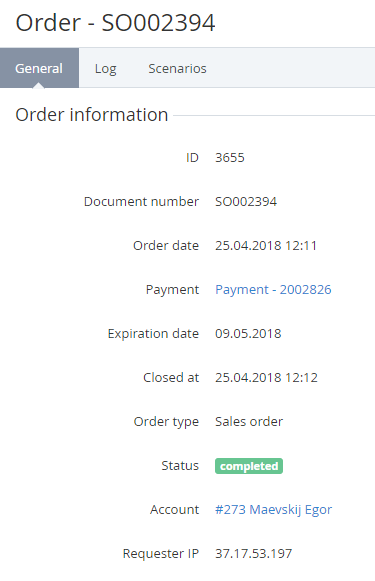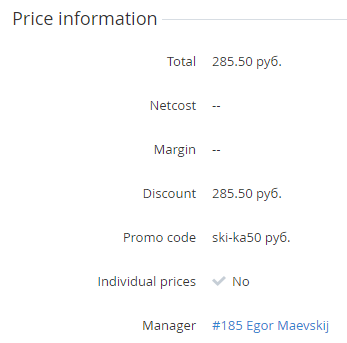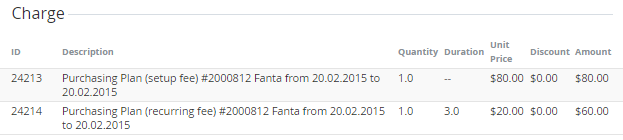Viewing Order's Details
To view Order's details:
- Sign in to the Operator Control Panel.
- Click Operations > Operations > Orders on the Navigation Bar. The Workspace displays the List of Orders (see Viewing the List of Orders).
- Click the ID or Order Number link of the Order. You see the Order details page that contains the following tabs:
- General — an Order information, provisioning items and the list of charges. Also, you can type a note in the Notes field (see Adding Notes);
- Event Log — a history of operations with the Order (see Viewing the Event Log).
- Scenarios — a list of operations that were performed to complete the Order (for more information see Automatic Operations that use Scenarios).
The General tab has the following groups of elements:
- Order information:
- ID — the unique identification number of Order in the system;
- Document number — a number of the Order (e.g. SO000329), which is configured in the System settings (see System Settings).
- Order Date — a date and time of the Order creation.
- Payment - a number of the related Payment. You can use this link to see the payment details (see Viewing Payment's details);
- Expiration date - a date, by which the Order must be paid (the order status must be Confirmed). The date is calculated using the Grace period, which is set in the Plan Class page (see Creating a Plan Class);
- Closed At - a date and time when the Order got the Completed or Cancelled status.
- Order Type — one of the following types of Order:
- Sales Order — a customer has ordered services;
- Renewal Order — a customer has renewed a Subscription;
- Change Order — a customer has purchased or refused additional Resources;
- Switch Order - a customer has switched from one to another Plan.
- Status — one of the following statuses of the Order:
- Waiting for payment — an Order has been placed by a customer, the payment is expected;
- Provisioning — an Order has been accepted, the service is provided;
- Provisioning failed — an Order has been accepted, but the service provisioning failed;
- Completed — an Order has been successfully processed;
- Cancelled — an Order has been cancelled by a customer.
- Account — a name of an Account, which ordered the subscription;
- Requester IP - an IP address of the user, who created the Order.
- Price information - Order pricing details:
- Total — a total cost of the Order;
- Net cost — is displayed only for the delegated Plans. It shows the amount and currency of Payment for the Order as if the Subscription is ordered from the upline Reseller (Operator).
- Margin — is displayed only for the delegated Plans. It shows the amount of profit that the Reseller has from the Payment for the Order. It is calculated as the difference between the Amount for payment and the Net cost.
- Discount — an amount of the discount, or in case if the individual prices were set the indication that the discount doesn't apply;
- Promo code - a promo code, if it has been used (see Managing Promo Codes), or in case if the individual prices were set the indication that the promo code doesn't apply;
- Individual prices - indication if the individual prices were set:
- Yes - the Subscription was ordered at the individual prices (see Purchasing a Subscription at the individual prices);
- No - the Subscription was ordered at the Plan prices (see Purchasing a Subscription at the Plan prices).
- Manager - ID and name of the Manager, who created an Order. It is a link to the Manager page.
- Provisioning item - the list of Subscriptions and additional Resources that were included in the Order:
- ID - a unique identification number of the item;
- Description - a short description of the item. You can use this link to see the item details (see Viewing Application Template's details);
- Status - current status of the item.
- Charge - the List of Charges which were created for the Order:
- ID — a unique identification number of the Charge;
- Description — detailed information about the Charge;
- Quantity — a total quantity of the ordered Resources;
- Duration — a period of using the Service;
Unit Price — a price of the unit of the Service;
If the Subscription was ordered at the individual prices, then the Individual unit price column displays instead of the Unit price column. The Individual unit price column shows the individual price that was set during the Subscription ordering.
- Discount — an amount of the discount;
- Amount — an amount of the charge;
On this page you can perform the following operations: