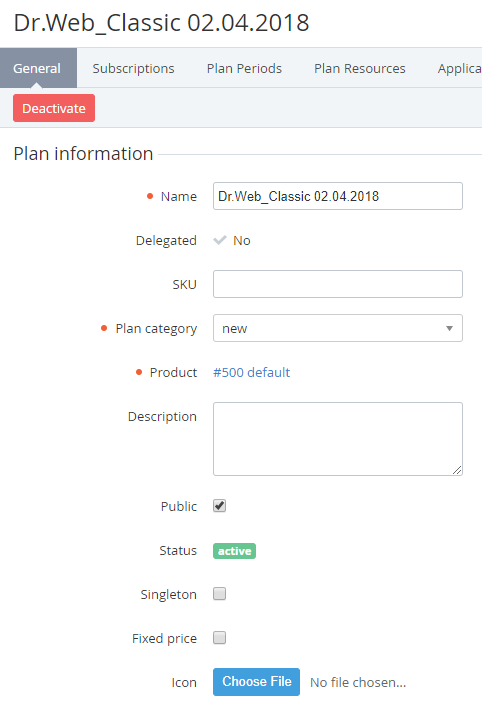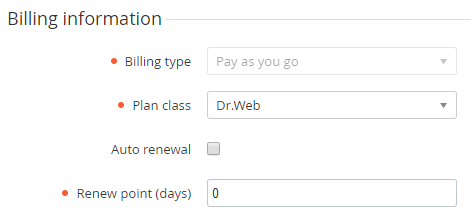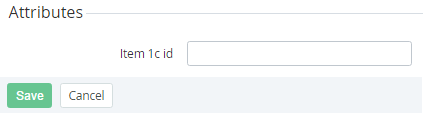Editing general information about the Plan
If the Plan was delegated to the downline Resellers, then the changes in the Plan class parameter lead to changes of the corresponding parameter of the delegated Plans (see Delegating Plans to the Reseller and Delegated Plans synchronization).
To edit general information about the Plan:
- Sign in to the Operator Control Panel.
- Click Operations > Products > Plans on the Navigation Bar. The Workspace displays the List of Plans (see Viewing the List of Plans).
- Click the ID or Name link of the Plan.
- Change options in one of the following groups:
Plan information:
- Name - a Plan name.
- SKU - a Plan SKU.
- Plan category - a category of the Plan (see Managing Plan Categories).
Product - a Product that is linked to the Plan.
Product can be displayed in two ways:
- As a list. This happens when the Plan is not delegated, and there are no Subscriptions to the Plan except the ones with the Deleted status. In that case, the Plan Product can be changed.
- As a link to the Product page. This happens when the Plan is delegated, or there is at least one Subscription to the Plan, which has any other sthatus than Deleted. In that case, the Plan Product can not be changed.
Description - additional information about the Plan. This information is displayed to the customers in the online store and the Customer Control Panel.
You can use HTML when editing the Plan description.
- Public - to make the Plan available for sale.
- Status - current status of the Plan: Active, Inactive, Deactivated by provider.
- Singleton - to restrict a number of Subscriptions which are based on this Plan. If the Singleton checkbox is selected, a customer can order the Subscription only once. The second Subscription will be available only if the status of the previous Subscription is Deleted.
- Fixed price - to restrict change of the subscription price, if a Manager has changed the price of the Subscription. The new price will be applied only after the subscription was renewed by the customer.
- Choose File - to select the icon for created Plan. This logo will be displayed to customers in the Customer Control Panel. To delete the icon click the Delete icon link.
Billing information:
Billing type — the Plan billing type. Billing types are described in Plan Information.
Billing type can not be changed if the Plan was delegated to the Reseller or there is at least one Subscription to the Plan, which has any other sthatus than Deleted.
Plan class - a pack of additional rules of service provisioning (see Managing Plan Classes).
Auto renewal - to activate the auto-renewal option for Subscriptions.
Renew point (days) - a number of days before the expiration of the Subscription when a customer receives the bill to renew the subscription.
Attributes - additional attributes that were set for the current Plan class (see Managing Attributes).
- Click Save to apply the changes.