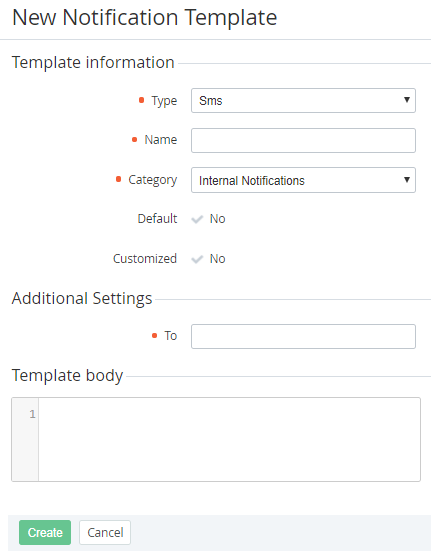Creating an SMS Template
The new created Notification Template is automatically created for all downline Resellers (see Delegating UI Templates, Notification Templates, Event Holders and Notification Categories).
To add an SMS Template:
- Sign in to the Operator Control Panel.
- On the Navigation Bar, click Settings > Notification > Notification Templates. The Workspace displays the List of Notification Templates (see Viewing the List of Notification Templates).
- Click the Create button on the Toolbar. The Workspace displays the New Notification Template page.
- In the Type list, select the SMS type.
- In the Name field, type a name of the template.
- In the Category list, select a Notification Category, which has been created earlier (see Managing Notification Categories).
- In the To field, enter a Placeholder that is used to determine recipients of the notification (phone number in the international format).
Create the message body in the Template body field. Use Placeholders if necessary (see Using Placeholders).
- Click Create. The new SMS Template will be created and displayed in the List of Notification Templates of the current Reseller and its downline Resellers (see Viewing the List of Notification Templates).