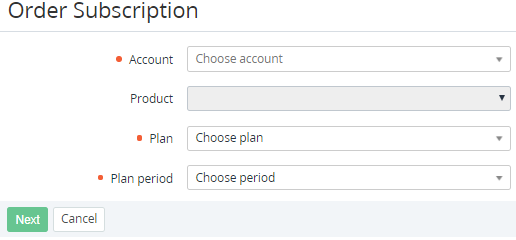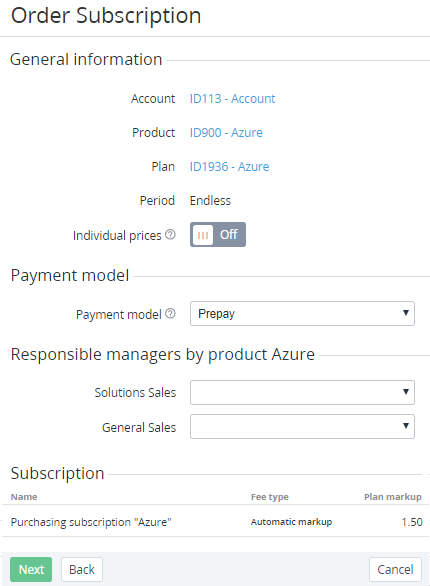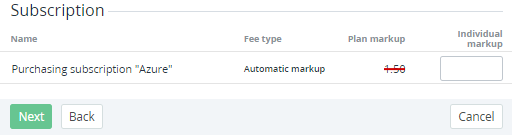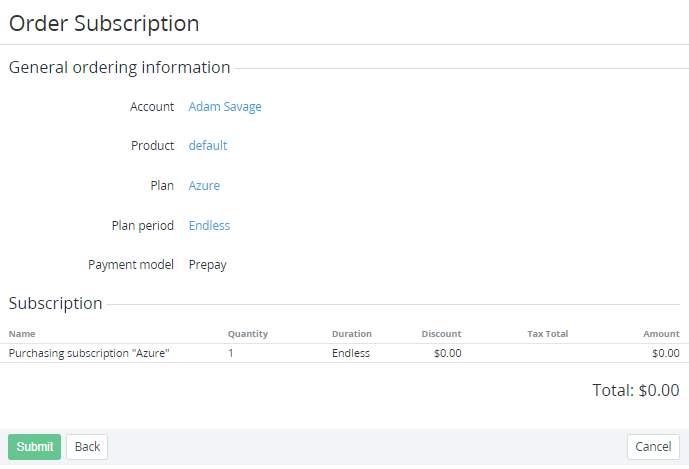Ordering a Subscription at the individual markup
Individual markups allow Distributors and Resellers to manage price formation on the Subscription level and redefine the default automatic markups that are set in the Price list for Plans (see Price List).
Individual markups can be set for Subscriptions with the Pay as you go (external) billing type only.
To order a Subscription at the individual markup:
- Sign in to the Operator Control Panel.
On the Navigation Bar, go to Subscriptions (see Navigation). The list of Subscriptions is displayed (see Viewing the list of Subscriptions).
Also, you can use the Account Subscription page to order a Subscription to the selected Account (see Viewing and updating an Account's details).
- On the Toolbar, click Order Subscription. The Order Subscription page is displayed.
- In the Account list, select the required Account (see Managing Accounts).
- In the Plan list, select the required Plan (see Managing Plans) for a Service with the Pay as you go (external) billing type. The Product field is updated automatically for the selected Plan.
In the Plan period list, select the required period (see Plan Periods).
If the list of Plan Periods includes only one item, this item is displayed automatically and cannot be changed.
Click Create. The page with the Subscription order information is displayed.
The page contains the following elements:
- In the General information group:
- Account — Account ID and name. It is a link to the Account page, for whom the Subscription is ordered.
- Product — Product name. It is a link to the Product page that is linked with the Subscription Plan.
- Plan — Subscription Plan ID and name. It is a link to the Plan page.
Period — duration of the Plan period. It is the link to the Plan period page.
If you proceed with one of the links, all the Order information you entered will be lost.
Individual prices — a switch that allows you to set individual markup for the Subscription. By default, the Individual prices switch is Off.
If the selected Account already has any Subscriptions with any status except Deleted at the individual prices to the selected Plan, the warning message is displayed. It says that it is necessary to make sure that the same pricing conditions apply to the new Subscription.
- In the Payment model group:
- Payment model — the payment model selected for the Subscription. By default, the Account Class settings are used (see Creating an Account Class). The following values are available:
- Prepay — the customer makes payments before factual using the service.
- Postpay — the customer makes payments after factual using the service.
- The Subscription credit limit field and the
- Payment model — the payment model selected for the Subscription. By default, the Account Class settings are used (see Creating an Account Class). The following values are available:
Optionally, in the Responsible managers by product group, in a list for a Role, select the required Responsible Manager. The Manager will be assigned to the Account within the Product. If the Account already has an ordered Subscription within the Product, the lists are prefilled with the current Responsible Managers. The Reseller can change the Managers' assignment on the Account information page (see Viewing and updating an Account's details).
The Responsible managers by product group is displayed if a Product has at least one Responsible Manager with the assigned Role. A list for a Role is displayed if there is at least one active Responsible Manager assigned to this Role. For more information, see Managing Roles of Responsible managers and Managing Responsible Managers.
- In the Subscription group — a table that contains the following columns:
- Name — type of the Order and the name of the ordered Subscription.
- Fee type — the following value is displayed: Automatic markup.
- Plan markup — value of the automatic markup that is set in the Price list for the selected Plan.
- Optionally, update the payment model settings.
- Set the Individual prices switch On.
The Subscription group appears as follows:- Plan markup — value of the automatic markup that is set in the Price list for the selected Plan.
- Individual markup — the field for entering the individual markup value for the Subscription.
In the Individual markup field, enter the required value of the individual markup for the Subscription. The value must be greater than 0 and have up to two decimal places. It is recommended to set the individual markup value greater than 1.
Changing the position of the Individual prices switch causes erasing the entered individual markup value.
- Click Next. The Order confirmation page is displayed with information about Account, Product, Plan, Plan Period, and Payment model.
- Look through the order details that include:
Name — name of the ordered Subscription.
Quantity — number of the ordered Subscriptions.
Duration — period of using the Subscription.
Discount — amount of the discount.
Tax Total — amount of tax that is included in the price.
Amount — cost of the ordered Subscription.
Total — Total amount of the Order.
Click Submit. The Subscription is ordered and displayed in the list of Subscriptions (see Viewing the list of Subscriptions).
As a result, for a Subscription ordered at the individual markup, while the consumption statistics are processed, the individual markup is used instead of the automatic markup that is set in the Price list. Any changes of the automatic markup in the Price list do not affect the Subscription ordered at the individual markup.