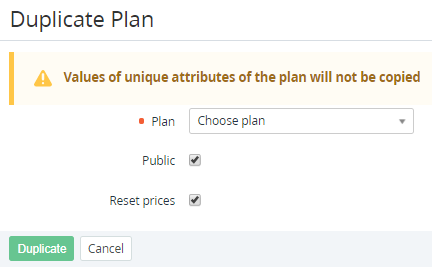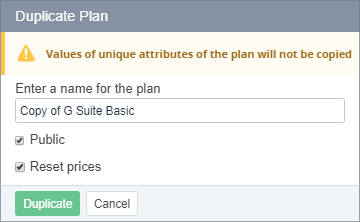Copying a Plan
Copying is a more convenient way to create Plans similar to an existing Plan. A copy of a Plan is created with the same settings, Plan Periods, and Plan Resources as the original Plan with the exception for those Plan attributes that must be unique in the platform.
Copying a Plan is available for Plans with the Active and Inactive statuses.
Copying delegated and domain Plans is unavailable.
To create a copy of a Plan:
- Sign in to the Operator Control Panel.
- On the Navigation Bar, go to Plans (see Navigation). The list of Plans is displayed (see Viewing the List of Plans).
- On the Toolbar, click Duplicate Plan. The Duplicate Plan page is displayed.
- In the Plan list, select the original existing Plan to be copied.
- Optionally, to make the copy of the Plan unavailable for ordering by Customers after its creation, clear the Public checkbox.
- To set all prices in the copy of the Plan equal to 0, make sure that the checkbox is selected. Particularly:
- If the checkbox is selected, in the copy of the Plan:
- Retail price and Net cost will be set to 0.
- Auto markup will be copied from the Markups For New Plans page (see Setting the default automatic markup for new Plans) using the Product — Product category relationship.
- If the checkbox is cleared, in the copy of the Plan:
- Retail price will be copied from the original Plan.
- Net cost will be set to 0.
- For Auto markup:
- If in the original Plan at least one price is not equal to 0, the Is not set value will be applied.
- If in the original Plan all prices are equal to 0, the value will be copied from the Markups For New Plans page (see Setting the default automatic markup for new Plans) using the Product — Product category relationship.
For the Microsoft Office 365 Service, for updating the Net cost of the created copy of a Plan (see Viewing the Price List), it may be necessary to upload an XLSX file with the CSP net costs (see Updating the net costs of the Resources of the Microsoft Office 365 Plans) one more time.
- If the checkbox is selected, in the copy of the Plan:
- Click Duplicate. The new Plan is created. The new Plan details page is displayed.
- Optionally, update the Plan settings (see Viewing and Updating a Plan).
- Click Save.
You can also create a copy of a Plan from the Plan details page (see Viewing and Updating a Plan).
To create a copy of a Plan:
- Sign in to the Operator Control Panel.
- On the Navigation Bar, go to Plans (see Navigation). The list of Plans is displayed (see Viewing the List of Plans).
- Click ID or Name of the original Plan to be copied. The Plan details page is displayed.
- On the Toolbar, click Duplicate. The Duplicate Plan window is displayed.
- Optionally, update the name of the new Plan. By default, the Copy will be added to the name of the original Plan.
- Optionally, to make the copy of the Plan unavailable for ordering by Customers after its creation, clear the Public checkbox.
- To set all prices in the copy of the Plan equal to 0, make sure that the checkbox is selected.
- Click Duplicate. The new Plan is created. The new Plan details page is displayed.