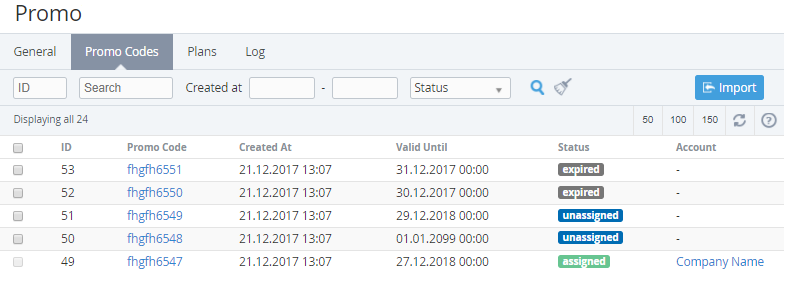Viewing the list of external promo codes
If the promo code expiration date (valid until) is missing in the CSV file then during the file importing valid until date is set to the default value of 01.01.2099 00:00 (see Adding the promo codes).
The promo codes are imported and issued to the Customers in the order they are listed in the CSV file. To view the promo codes in the order they are issued, sort the List of promo codes by ID in ascending order (see Sorting). If the conditions for the promo code delivery are true (see Creating a Promo Vendor) Customer is provided with the next promo code having unassigned status, the promo codes with the expired status are skipped. The issued promo code gets the assigned status. The promo code gets the assigned status also if the External Promo Code Added Event Handler is inactive or was not created. To stop the promo codes delivery deactivate the Promo Vendor (see Deactivating a Promo Vendor).
The promo codes with the assigned status cannot be deleted and are not reissued to the Customers.
To view the List of Promo Vendors:
- Sign in to the Operator Control Panel.
- On the Navigation Bar go to Promo Vendors (see Navigation). The list of Promo Vendors is displayed (see Viewing the list of Promo Vendors).
- Click the ID or Promo Vendor Name of the required Promo Vendor. The page with the Promo Vendor details appears.
- On the Promo Vendor details page go to the Promo Codes tab. The Workspace displays the list of Promo Vendor promo codes.
The Promo Codes tab contains the following blocks:
- Top Bar (see. Working with the List of Objects);
- The List of the promo codes with the following columns:
- A column with the checkboxes for selecting the promo codes to be deleted (see Deleting the promo codes);
- ID — a unique identification number of the promo code;
- Promo code;
- Created at - the date and time of the promo code creation;
- Valid until - the date and time of promo code expiration;
- Status — promo code status:
- expired — the promo code is expired;
- unassigned — the promo code was not issued to a Customer;
- assigned — the promo code was issued to a Customer. The name of the Customer's Account is displayed on the Account column;
- Account - the name of the Customer's Account that was provided with the promo code (information is displayed only for the promo codes with the assigned status). The Account name is a link to the page with the Account details (see Viewing and updating an Account's details).