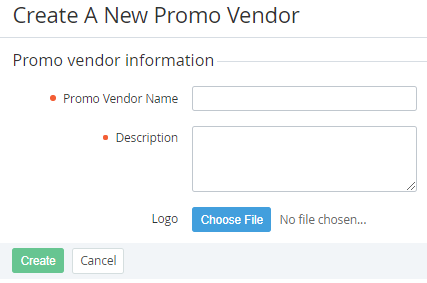Creating a Promo Vendor
To create a Promo Vendor:
- Sign in to the Operator Control Panel.
- On the Navigation Bar go to Promo Vendors (see Navigation). The list of Promo Vendors is displayed (see Viewing the list of Promo Vendors).
- Click the Create button on the Toolbar. The Create A New Promo Vendor page appears.
- Fill in the following information about a Promo Vendor:
- Promo Vendor Name - type the name of the Promo Vendor.
- Description - type the additional information about the Promo Vendor.
- Logo - click Choose file to upload a logo for the Promo Vendor.
Click Create. New Promo Vendor is created and displayed on the List of Promo Vendors (see Viewing the list of Promo Vendors).
New Promo Vendor is created with the inactive status. After completing the configuration (see step 6) the Promo Vendor should be activated (see Activating a Promo Vendor).
A Customer is provided with a promo code if all the following conditions are met:
- A Customer ordered a paid Subscription for one of the Promo Vendor Plans (see Viewing and updating the list of Promo Vendor Plans).
- The provisioning of the Subscription Service has begun (the ordered Subscription has got the active status) (see Viewing the list of Subscriptions).
- The Promo Vendor has the active status.
- The Promo Vendor has a promo code with the unassigned status (see Viewing the list of external promo codes).
- There is a Notification Template with the Placeholders for all required information about the Promo Vendor and the promo code (see Placeholders for the Promo Vendor entity and Placeholders for the External Promo Code entity).
- There is an active External Promo Code Added Event Handler based on the Notification Template for the promo codes (see Managing Event Handlers).
- After the Promo Vendor is created it is necessary to:
- upload the promo codes for the created Promo Vendor (see Adding the promo codes);
- create the Notification Template (see Creating a Notification Template) with the Placeholders for all information about the promo code and the Promo Vendor (see Placeholders for the External Promo Code entity and Placeholders for the Promo Vendor entity);
- create the External Promo Code Added Event Handler (see Creating an Event Handler) based on the Notification Template for the promo codes.