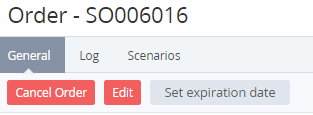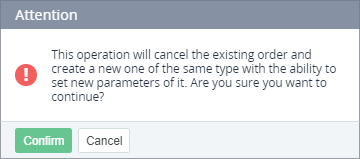Editing an Order
An Order can be edited in the following cases only:
- In the Waiting for payment status within the Prepay model.
- In the Waiting for provisioning status.
An Order linked to a joined Payment (see Joining Payments for the Prepay model) cannot be edited.
Editing an Order can be used for cancelling an existing Order and creating a new Order of the same type with new parameters.
To edit an Order before the related Payment is completed:
- Sign in to the Operator Control Panel.
- On the Navigation Bar, go to Orders (see Navigation). The list of Orders is displayed (see Viewing the List of Orders).
- Click the ID or Name link of the Order. The Order page is displayed (see Viewing Order Details).
- On the Toolbar, click the Edit button. The confirmation window is displayed.
The confirmation window is displayed. - In the confirmation window, click Confirm. The existing Order and the related Payment will be cancelled. The page of a new Order of the same type is displayed to set new parameters.