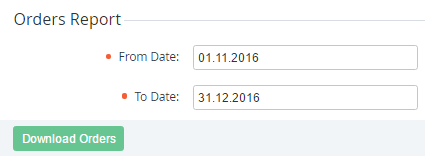Orders Report
To create the Orders Report, which includes Orders (see Managing Orders) that was created during the selected period:
- Sign in to the Operator Control Panel.
- On the Navigation Bar go to Reports (see Navigation). The Sales Reports page is displayed.
- In the Orders Report group, set the period of the report using the From Date and To Date fields.
- Click the Download Orders button. The report will be sent to your email in the MS Excel format.
The Orders Report includes the following information:
- Order Number - a number of the order (e.g. SO000329), which is configured in the system settings (see System Settings);
- Order Type - one of the following types of Order (see Managing Orders);
- Order Total - a total amount of the Order;
- Order Status - one of the following statuses of the Order (see Viewing the List of Orders);
- Subscription Name - a name of the Subscription that was ordered;
- Order Date - a date of the Order;
- Expiration Date - a date, by which the order must be paid (the order status must be Confirmed). The date is calculated based on the Grace period, which is set on the Plan Class page (see Creating a Service Term);
- Manager - a name of the Manager (see Staff management), to which the Account relates;
- Customer Class - an Account Class of the Account, which made the Order;
- Updated at - a date and time of the Order update;
- Closed At - a date and time when the Order got the Completed or Cancelled status;
- Plan category ID - an ID of the Plan Category (see Managing Plan Categories), to which the Order relates.
- Plan category key - a key of the Plan Category (see Managing Plan Categories), to which the Order relates.
Plan Category - a name of the Plan Category (see Managing Plan Categories), to which the Order relates.