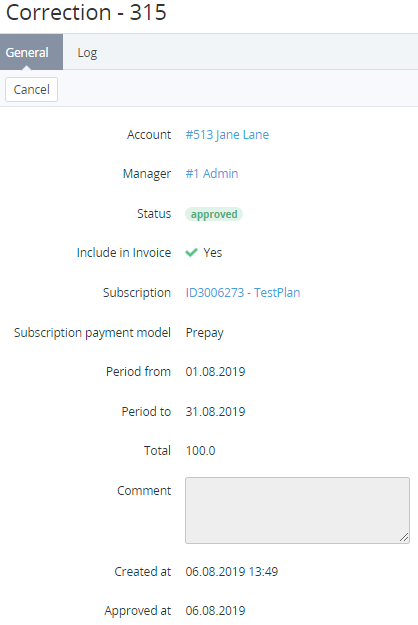Viewing correction details
To view the correction details:
- Go to Corrections (see Navigation). The list of corrections is displayed (see Viewing the list of corrections).
- Click the ID of the required correction. The correction details page is displayed.
The correction details page includes the following tabs:
- General — information about the correction:
- Account — the name of the account linked to the correction.
- Manager — the manager created a correction.
- Status — one of the following correction statuses.
- Approval required — a new correction is created.
- Approved — a correction is approved.
- Declined — a correction is declined.
- For corrections included in an invoice, the following additional elements are displayed:
- — a link to the subscription details page specified during the correction creation.
and — the period related to the correction.
The period is used only to inform the customer and does not affect in which invoice the correction will be included. A correction is always included in an invoice for the billing period in which it was approved (see Approving a correction).
- Total — the amount of the correction. If the correction is linked to a postpaid subscription, it changes the current debt for this subscription rather than the account balance.
- Comment — additional information about the correction.
- Created at — the date and time when the correction is created.
- — the date and time when the correction is approved by a manager. For corrections in the Approved status only.
- Log — the history of the correction changes (see Viewing an object log).