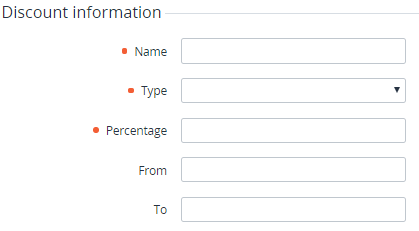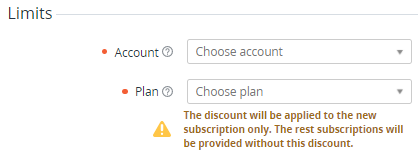Creating a Subscription discount
To create a Subscription discount:
- Go to Discounts (see Navigation). The list of discounts is displayed (see Viewing the list of discounts).
- Click Create. The New Discount page is displayed.
- In the Discount information group:
- In the Name field, enter the discount name. Non-unique names can be used.
- In the Type list, select Subscription.
In the Percentage field, enter the discount amount as a percentage. The discount amount must be greater than 0 and not exceed 100. The discount amount may have up to two decimal places.
- Optionally, in the From and To fields, enter the period of the discount.
- In the Limits group:
- In the Account list, select the required account that can use the discount.
In the Plan list, select the required plan to which the discount can be applied.
After creating a Subscription discount, it is not possible to change the selected account and plan. After applying, a Subscription discount becomes also linked to a subscription.
- Click Create. The new discount is created and displayed in the list.
For operations available for discounts of all types, see Managing a discount.