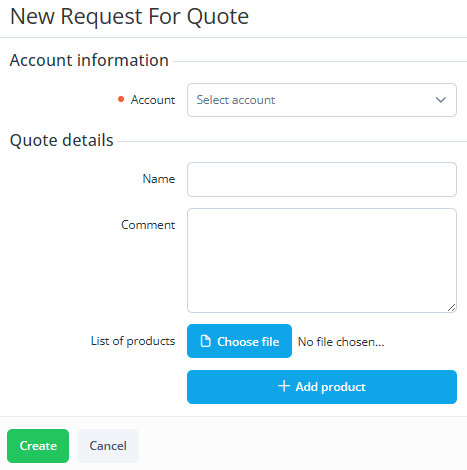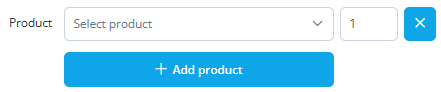Create a quote
To create a request for quote on behalf of a customer:
- Go to Quotes (see Navigation). The list of quotes is displayed (see View the list of quotes).
- Click Create. The New request for quote page is displayed.
- In the Account list, select the required account. You search by ID and name.
- In the Quote details group, specify the details of the request by filling in at least one of the parameters:
- Name — the name of the request (up to 150 characters). If you do not specify a name, it will be generated automatically based on the other parameters:
- Name of the uploaded file with products.
- The first 150 characters in the Comment field.
- Name of the first added product name.
- Comment — the text of the request (up to 3000 characters).
- List of products — upload a file or select from the list:
- The uploaded file must be no larger than 3 MB. The following formats are supported: pdf, doc, docx, xls, xlsx, ppt, pptx, txt, csv.
- To add a product from the list:
- Click Add product. A new parameters line will be displayed.
- In the Product list, select the required product. You can search by ID and name among all published products (see Viewing the list of products).
- Enter the required quantity next to the product name.
- To add another product, repeat the steps. Maximum is 30 products.
- If you need to remove a product, click the button next to the quantity field.
- Click Add product. A new parameters line will be displayed.
- Name — the name of the request (up to 150 characters). If you do not specify a name, it will be generated automatically based on the other parameters:
- Click Create. The request for quote will be created and displayed in the list.