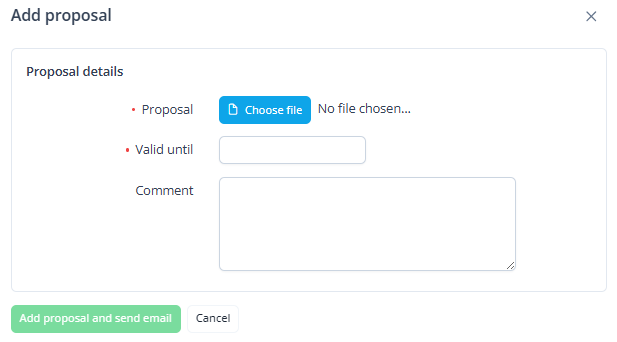Sending a proposal to the customer
To send a proposal to the customer in response to a request for quote:
- Go to Quotes (see Navigation). The list of requests for a quote is displayed (see Viewing the list of quotes).
- Click the ID or name of the required request for a quote. The quote details page is displayed (see Viewing quote details).
On the quote page, click Add proposal.
In the pop-up window, enter the following details:
Upload the proposal file. The uploaded file must be no larger than 3 MB. The following formats are supported: pdf, doc, docx, xls, xlsx, ppt, pptx, txt, csv.
In the Valid until field, specify the deadline for the customer to accept the proposal.
Optionally, in the Comment field, enter any additional information.
Click Add proposal and send email.
After the proposal is sent, you can decline it before the deadline. The customer can accept or decline the proposal before the deadline as well (see Quotes). If they don’t respond in time, the proposal expires. After that, the customer can only create a new request.
To ensure the customer receives the proposal, configure the Request for quote changed notification event handler (see Creating an event handler).