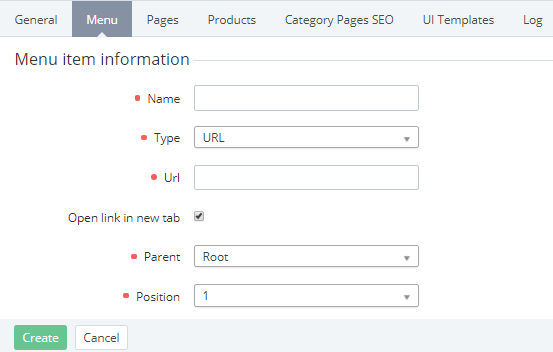Creating menu item
To create a menu item:
- Go to Storefront (see Navigation).
- The General tab of the Customer Store Control Panel is displayed (see Customer Store general settings).
- Go to the Menu tab. The list of the menu items is displayed (see Viewing menu items list).
- Click Create. The menu item creation page is displayed.
- In the Name field, enter the menu Item name displayed in Customer Store (up to 64 characters).
- In the Type list, select the menu item type. The following options are available:
- URL — a link to an external website. If this type is selected, enter the following additional data:
- URL — the URL of the link.
- Select how a browser opens the link:
- To open the link in a new tab, select the Open link in new tab checkbox.
- To open the link in the same tab, clear the Open link in new tab checkbox.
- Page — a link to an information page in Customer Store. If this type is selected, enter the following additional data:
- In the Page list, select a page that will be associated with the menu item.
Catalog — a menu item that serves as a link to the automatically generated Catalog page and contains submenu items with links to the categories and products pages. Catalog is generated automatically using ActivePlatform data about products and categories.
When a submenu item of the Catalog type has a different parent than Root, it represents only a link to the Catalog page of Customer Store without categories submenu items.
- Category — a link to the auto-generated Category page with a set of its products in Customer Store. If this type is selected, enter the following additional data:
- In the Category list, select ancategory associated with this menu item.
- Product — a link to an auto-generated product page. If this type is selected, enter the following additional data:
- In the Product list, select a product associated with this menu item.
- URL — a link to an external website. If this type is selected, enter the following additional data:
In the Parent list, select the parent menu item. Root means that there is no parent menu item.
The menu item of the Catalog type cannot be selected as a parent menu item.
- In the Position list, select the menu item position number in the main menu items sequence (when the parent is Root) or its position number in the parent menu item items sequence.
- Click Create. The updated list of the menu items is displayed. The created menu item appears in the menu of Customer Store.