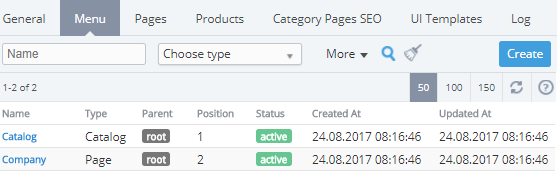Viewing menu items list
To view the list of the menu items:
- Go to Storefront (see Navigation). The General tab of the Customer Store Control Panel is displayed (see Customer Store general settings).
- Go to the Menu tab. The list of the menu items is displayed.
The list of the menu items includes the following columns:
- Name — the menu item name.
- Type — the menu item type:
- URL — a link to a specified website.
- Page — a link to an information page in Customer Store.
- Catalog — a menu item that serves as a link to the automatically generated Catalog page and contains submenu items with links to the categories and products pages.
- Category — a link to the Category page with a set of its products in Customer Store.
- Product — a link to a product page in Customer Store.
- Parent — the reference to the parent menu item one level higher in the menu items hierarchy. When Root is referred to as the parent menu item, the current menu item is displayed on the main menu of the header of Customer Store (see Automatically created menu items).
- Position — the position number in the menu of Customer Store or the position in the parent menu item displayed in the header of Customer Store (see Creating menu item).
- Status — the automatically assigned status of a menu item:
- Active — a menu item is available in Customer Store.
- Broken link — a page associated with a menu item is deleted or unpublished (see Deleting an information page).
- Created at — the time and date of the menu item creation in the dd.mm.yyyy hh:mm format.
- Updated at — the time and date of the menu item last update in the dd.mm.yyyy hh:mm format (see Editing menu item).