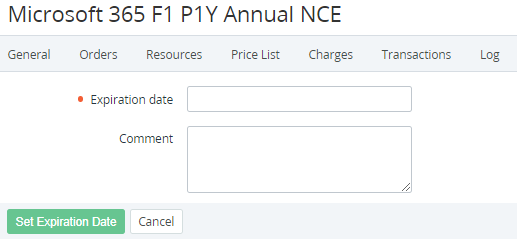Setting the expiration date of a subscription
Manual changing the expiration date of a subscription is used for service operations only. Since charges are not generated, the operation may cause the billing issues for the subscription.
Changing the expiration date is available only for subscriptions to plans created by the current reseller. For subscriptions to any delegated plans, changing the expiration date is not possible.
To change the expiration date of a subscription:
- Go to Subscriptions (see Navigation). The list of subscriptions is displayed (see Viewing the list of subscriptions).
- Click the ID or name of the required subscription. The subscription details page is displayed (see Viewing and updating subscription's details).
- Click Set Expiration Date.
- In the Expiration date field, using the calendar, select the new last day of the subscription.
- Optionally, in the Comment field, enter additional information.
- Click Set Expiration Date.