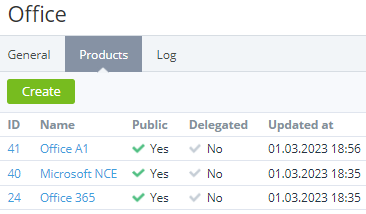Managing a product line
In this article:
Viewing product line information
To view the details of a product line:
- Go to Product lines (see Navigation). The list of product lines is displayed (see Viewing the list of product lines).
- Click the ID or name of the required product line. The product line details page is displayed with the following tabs:
- General info — information similar to the new product line page (see Creating a product line). Additionally, the Delegated attribute is displayed — indicates whether a product line is delegated from the upstream reseller:
- Yes — a product line is linked to a plan delegated from the upstream reseller (see Delegating plans to resellers). The current reseller cannot use it in their products, update, or delete it.
- No — a product line is created by the current reseller and available for managing.
- Products — the list of products linked to the product line.
- Log — the history of changes of the product line details (see Viewing an object log).
- General info — information similar to the new product line page (see Creating a product line). Additionally, the Delegated attribute is displayed — indicates whether a product line is delegated from the upstream reseller:
Updating product line information
- Updating is not available for product lines with Delegated = Yes.
- The vendor is not available for changing in a product line if the product line is linked to any products (see below).
To update the product line details:
- On the General info tab of the product line details page, configure the product line similarly to entering its information during the creation (see Creating a product line).
- Click Update. The changes are applied to all linked products.
Viewing the list of products linked to a product line
To view the list of products linked to a product line, go to the Products tab of the product line details page. A page with the list is displayed.
The list of products includes the following columns:
- ID — the unique identification number of a product.
- Name — the name of a product.
- Public — indicates whether a product is available for selling.
- Delegated — indicates whether a product is delegated from the upstream reseller.
- Updated at — the date and time when a product was updated.
From the Products tab, you can create a new product linked to the current product line and its vendor. Click Create and complete the steps described in Creating a product.
Deleting a product line
Deleting is not available for product lines with Delegated = Yes.
To delete a product line, on the General info tab of the product line details page, click Delete and confirm the action. The product line is deleted for all linked products. To assign a new product line to a product, see Viewing and updating product information.