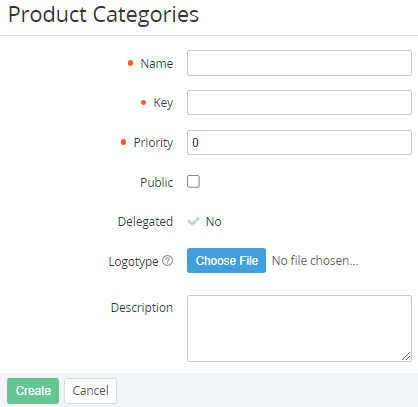Creating a product category
To create a new product category:
- Go to Product Categories (see Navigation). The list of product categories is displayed (see Viewing the list of product categories).
- Click Create. The page for creating a new product category is displayed.
- Enter the following information:
- In the Name field, enter the product category name.
- In the Key field, enter the product category key. The key is used to refer to the product category by API.
- In the Priority field, enter a number that defines the display order of product categories in the Customer Control Panel (see Catalog). Product categories with a lower priority are displayed first. Product categories with the same priority are sorted by name (digits, from A to Z, from А to Я).
To display the new product category in Reseller Store (see Main page and Catalog), Storefront of Customer Store (see Catalog page and Viewing category pages list), and make all public products related to the product category available for ordering via the Customer Control Panel (see Ordering a Subscription), select the Public checkbox.
- In the Logotype field, click Choose File and select a file with the product category logo.
- In the Description field, enter the product category description displayed in the Customer Store.
- Click Create. The product category will be created and displayed in the list.