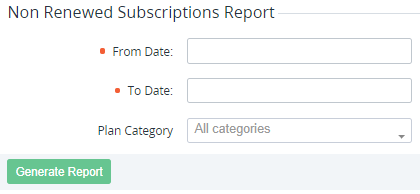Non-renewed subscriptions report
The non-renewed subscriptions report includes the list of accounts that stopped using their subscriptions during the specified period. Salespersons can use the report for improving customer retention.
The report includes accounts, all their subscriptions in all statuses, except for Deleted, Deleting, Deletion failed if during the specified period the status of any subscription changed from Active or Graced to Stopped, Stopping, Stopping failed, and these subscriptions remain in those statuses at the moment of the report generation. The report includes subscriptions of the selected plan categories with any billing type.
To create the non-renewed subscriptions report:
- Go to Reports (see Navigation). The Sales Reports page is displayed.
- In the Non Renewed Subscriptions Report group:
- Set the period of the report using the From Date and To Date fields.
- Optionally, in the Plan Category list, select the required plan categories. By default, no one plan category is selected and the report includes all plan categories.
- Click Generate Report.
The report will be sent in the .XLSX format to the email of the manager who requested the report. The non-renewed subscriptions report includes two worksheets:
- The list of accounts who still has at least one subscription in the Active status.
- The list of accounts without subscriptions in the Active status.
Every worksheet includes the following columns (see Managing accounts, Managing subscriptions):
- Account ID.
- Account Name.
- Subscription ID.
- Subscription Name.
- Subscription Status.
- Plan Category (see Managing plan categories).
- Subscription Period.
- Subscription Monthly Price — the sum of the subscription period price per month and the product of the ordered quantity of resources and the corresponding resource unit price.
Subscription Period Price — the product of the subscription monthly price and the number of months in the subscription period.
The Subscription Monthly Price column is empty for subscriptions with the Pay as you go billing type and subscriptions to a trial period.
The Subscription Period Price column is empty for subscriptions with the Pay as you go billing type and subscriptions to a trial and endless periods.
- Account Full Name.
- Account Phone Number.
Account Tax Number — the value of a custom attribute with the inn key (see Managing attributes) of the account.
For an account, the value of the custom attribute with the inn key is defined by the current account type.
If no one account of a reseller has the custom attribute with the inn key, the Account Tax Number column is not displayed.
- Account E-mail.
- Manager Name.
- Manager E-mail.
- Balance Account — the current amount of available fund on the account balance.