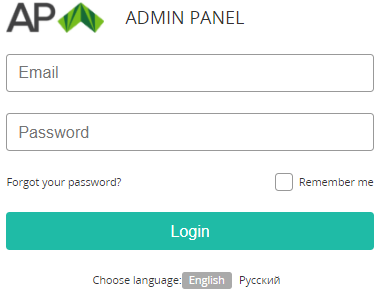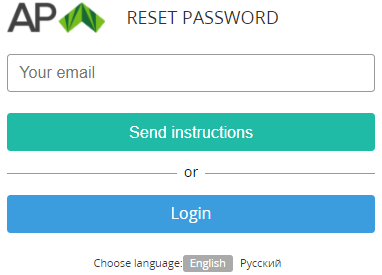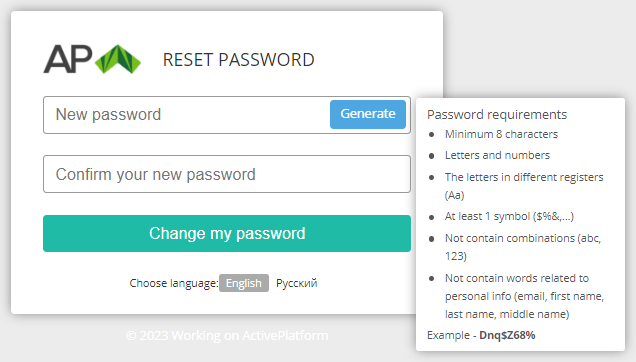Resetting a forgotten manager's password
If a manager's password is lost or forgotten, it is possible to reset the password and recover access to the Operator Control Panel as follows:
- Go to the admin sign-in page of the Operator Control Panel.
- Click Forgot your password?. The Reset Password page is displayed.
- Enter the email that is used as the manager's login.
- Click Send instructions. A message with instructions on how to reset your password will be sent.
- Check the inbox folder. If necessary, check the spam folder.
- In the received message, click the link to reset the password. The Reset Password page is displayed.
In the New password and Confirm your new password fields, enter the new password . The password requirements are displayed in the tip (see Password settings). When a requirement is satisfied, the corresponding item is highlighted.
Do not use the password from the example in the tip. Instead, click Generate to create the password automatically.
Click Change my password. The main page of the Operator Control Panel is displayed (see Main page).
See also Resetting a manager's password.