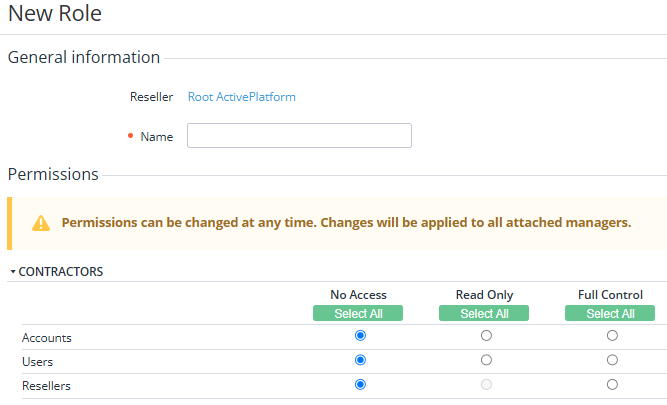Creating a role
To create a role for assigning to managers:
- Go to Roles (see Navigation). The list of roles is displayed (see Viewing the list of roles).
- Click Create. The New Role page is displayed.
- In the Name field, enter a unique role name.
- In the Permissions group, set the access mode for every section of the Operator Control Panel (see Navigation) within the role:
- No Access (by default). A section is not available and not displayed. However, the Main page (see Main page) is always available.
- Read Only. A section is displayed, but managers cannot modify any data. Not all sections support the Read Only mode (see Managers' roles).
Full Control. A section is displayed, and managers can modify data.
To set the same mode for all sections in a group, click the corresponding Select All button.
When setting different access modes to sections of the Operator Control Panel, keep in mind that access restrictions are applied to specific pages, not entities. For example, creating orders for an existing subscription is done on its page, not in the orders section. This means that the Full Control access mode for subscriptions allows creating orders for an existing subscription regardless of the access mode to orders. If a manager does not have access to the Orders section, after confirming an order for an existing subscription, they are redirected to the Subscriptions section, while creating sales orders is not available to them.
- Click Create. The created role becomes available for assigning to managers (see Adding a manager and Viewing and updating manager's information).