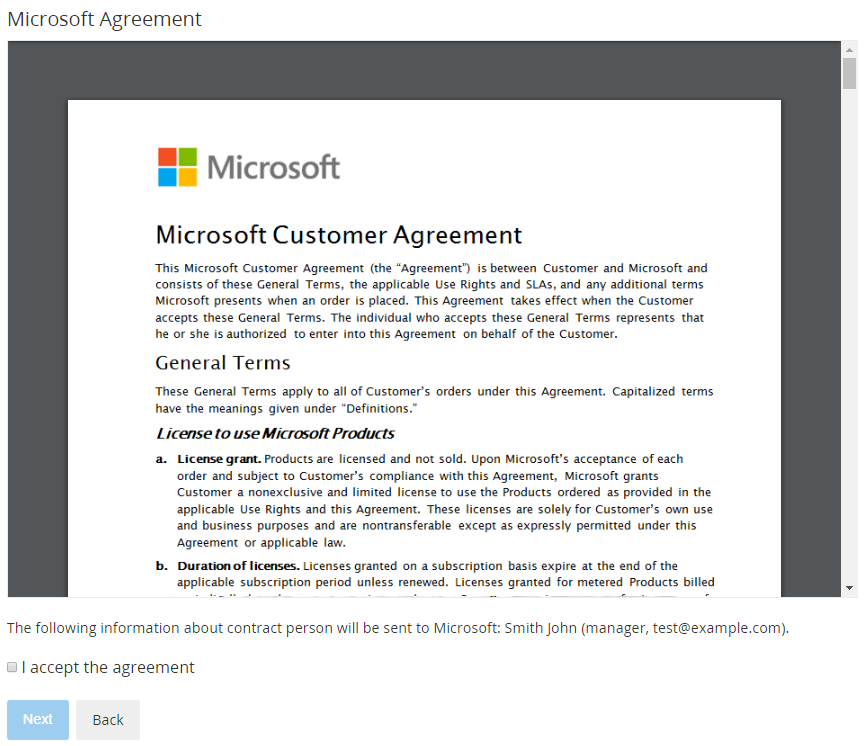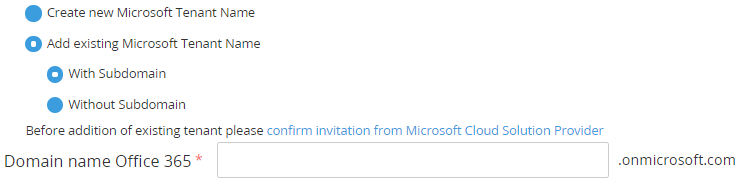Ordering a "Microsoft Azure" Subscription
To start using the Microsoft Azure service, order a Subscription. For the general description of ordering a Subscription, see Buy subscription in the Customer Control Panel Guide.
Subscriptions to the Microsoft Azure service have only one period — the endless.
Ordering the first Subscription to Microsoft services includes the following additional steps:
- Accept the Microsoft Customer Agreement. On the Microsoft Agreement page:
- Look through the text of the agreement.
- Check the information about the Account that will be sent to Microsoft: name, position, and email of the Account.
- Select the I accept the agreement checkbox.
Click Next.
The acceptance of the agreement is also required if the Account already has Subscriptions to Microsoft services but the agreement is not accepted yet.
Create a new Microsoft Tenant or add an existing one:
A Microsoft Tenant Name is a domain name used to order a Subscription, for example:
- With subdomain: example.onmicrosoft.com
- Without subdomain: example.com
New Microsoft Tenant Names (domain names) are always created with the onmicrosoft.com subdomain. Existing Microsoft Tenant Names (domain names) may or may not have the onmicrosoft.com subdomain.
Create a new Microsoft Tenant Name or select an existing one is only required for ordering your first Microsoft Subscription in the platform. For ordering subsequent Subscriptions, the previously entered data will be used.
If the Reseller does not allow creating new tenants, the Create new Microsoft Tenant Name option is unavailable and by default, the Add existing Microsoft Tenant Name > With Subdomain option is selected.
Click Next.
Create a new Microsoft Tenant Name or select an existing one is only required for ordering your first Microsoft Subscription. For ordering subsequent Subscriptions, the previously entered data will be used.
After the Azure Subscription is created, you will receive a confirmation email. If you have created a new Microsoft Tenant, the confirmation email will contain the login and password to access the Microsoft Partner Center.
The Subscription administrator access rights on the Microsoft side are automatically granted to a user with the admin@ name. For a new Microsoft Tenant Name, the admin@ user is created automatically. For an existing Microsoft Tenant Name, the platform searches the admin@ user among all the tenant users. If the admin@ user is not found, the administrator access rights are not assigned automatically but can be assigned manually later via the Azure Portal.
Use the Entry Point menu to manage the Azure Subscription (see Managing a "Microsoft Azure" Subscription). Click the Entry Point to access the Microsoft Azure Portal (see Accessing the Microsoft Azure Portal).