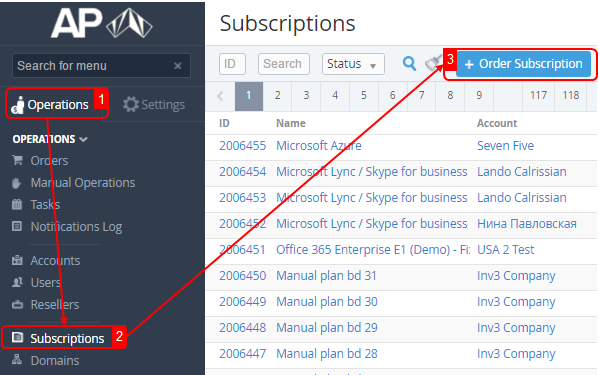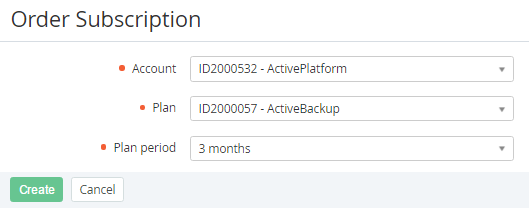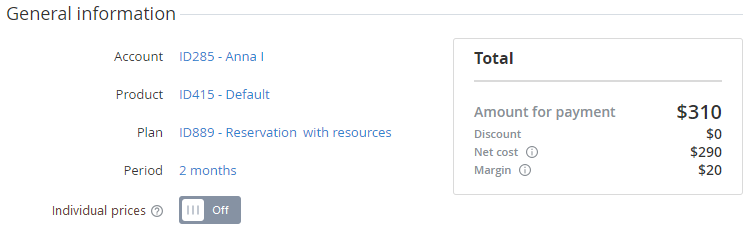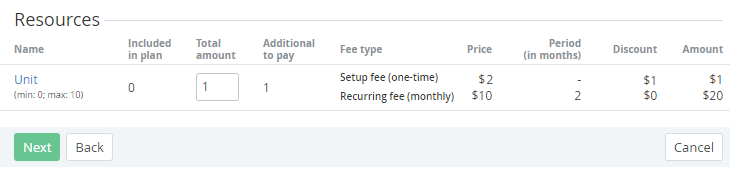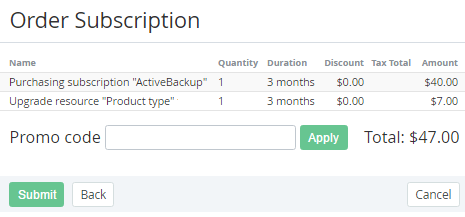Purchasing a Subscription at the Plan prices
To purchase a Subscription at the Plan prices:
- Sign in to the Operator Control Panel.
Click Operations > Operations > Subscriptions on the Navigation Bar. The Workspace displays the List of Subscriptions (see Viewing the List of Subscriptions).
Also, you can use the Account Subscription page to add a Subscription to the selected Account (see Viewing and updating an Account's details).
- Click the Order Subscription button on the Toolbar. The Order Subscription page is displayed.
- In the Account list, select required Account (see Managing Accounts).
- In the Plan list, select a Plan (see Managing Plans).
In the Plan period list, select the required period (see Plan Periods).
If the list of Plan Periods includes only one item, this item is displayed automatically and cannot be changed.
Click Create. The page with the Plan, Plan period, Subscription, and Resources information is displayed on the screen.
This page is skipped for the Plans with the Pay as you go billing type and trial Plans or Plan periods.
Page contains following elements:- In the General information group:
- Account: Account ID and name. It is a link to a page of the Account, for whom the Subscription is ordered.
- Product: name of a Product, which is linked with the Subscription Plan. It is a link to the Product page.
- Plan: ID and name of the Subscription Plan. It is a link to the Plan page.
Period:duration of the Plan period. It is the link to the Plan period page.
If you proceed one of the links, all the Order information you entered will be lost.
- Individual prices: switch that allows to set individual prices for the Subscription (see Purchasing a Subscription at the individual prices).
Total: information about the Payment (see Managing Payments) that will be created after the Order confirmation.
The information that is displayed in the Total section differs depending on the billing type (see Charges for the Subscriptions with different billing types) of the selected Plan:
- For the Plans with G Suite, CSP monthly, or Non refund billing types: the Amount for payment, Discount, Net cost, and Margin only for the current Billing period are displayed. The Payment is also created for the current Billing period only.
- For the Plans with CSP annual or Reservation billing types: the Amount for payment, Discount, Net cost, and Margin for the whole Subscription period are displayed. The Payment is also created for the whole Subscription period.
- For the Plans with Pay in full billing type: the Amount for payment, Discount, Net cost, and Margin are not displayed, because there is a free period to the next Billing day for the Subscriptions to the Plans with this biling type. The Payment is not created. The Subscription provisioning starts right after the Order confirmation.
- Amount for payment: total amount and currency of Payment for the Order taking into account the applicable discount.
- Discount: amount, currency and percent of the applicable discount.
- Net cost: is displayed only for the delegated Plans. It shows the amount and currency of Payment for the Order as if the Subscription is ordered from the upline Reseller (Operator).
- Margin: is displayed only for the delegated Plans. It shows the amount of profit that the Reseller has from the Payment for the Order. It is calculated as the difference between the Amount for payment and the Net cost.
- In the Subscription group: table that contains the following columns:
- Name: a type of the Order and a name of the ordered Subscription, for instance, Purchasing subscription "Reservation with resources".
- Fee type: types of fees, which are applicable to the Subscription, that are included in the Payment for the Order. The following fee types exist for the Sales Order:
- Setup fee (one-time): one-time payment for the Service setup.
- Recurring fee (monthly): recurring monthly payment for the Subscription.
- Price: an amount of fee.
- Period (in months):
- for the monthly payments: period, for which the Payment that is related to the Order is created. It can be the current Billing period or the whole period of the Subscription, depending on the billing type.
- for the one-time payments: there is no period.
Discount: an amount and currency of the applicable discount.
The Discount column is hidden when there are no applicable discounts.
- Amount: an amount for payment and currency for the fee type.
- In the Resources group: table that contains the following columns:
- Name: the name and limits of a Resource.
- Resource name: a name of the Resource that serves as a link to the Resource page.
- min: minimum amount of the Resource that can be ordered.
- max: maximum amount of the Resource that can be ordered.
- Included in plan: amount of the Resource that is included in the Subscription price.
- Total amount: total amount of the ordered Resource taking int account Included in plan amount.
- Additional to pay: amount of the additionaly ordered Resource.
- Fee type: types of fees, which are applicable to the Resource, that are included in the Payment for the Order. The following fee types exist for the Sales Order:
- Setup fee (one-time): one-time payment for the Resource setup.
- Recurring fee (monthly): recurring monthly payment for the Resource.
- Price: an amount of fee.
- Period (in months):
- for the monthly payments: period, for which the Payment that is related to the Order is created. It can be the current Billing period or the whole period of the Subscription, depending on the billing type.
- for the one-time payments: there is no period.
Discount: an amount and currency of the applicable discount.
The Discount column is hidden when there are no applicable discounts.
Amount: an amount for payment and currency for the fee type.
Values in the Discount and Amount columns are displayed only when Additional to pay is greater than zero.
- Name: the name and limits of a Resource.
- In the General information group:
If necessary, change the number of Resources in the Total amount column.
- Click Next. The Order confirmation page is displayed.
- If you have a promotion code, type it into the Promo Code field to add a discount.
- View the Order details, which include the following information:
Name - names of the Subscription and Resources.
Quantity - a number of ordered Subscriptions and Resources.
Duration - a period of using the Subscription and Resources.
Discount - an amount of discount.
Tax Total - an amount of tax that is included in the price.
Amount - a cost of Subscriptions and Resources.
Look through the order details and click Next. The Subscription has been ordered.