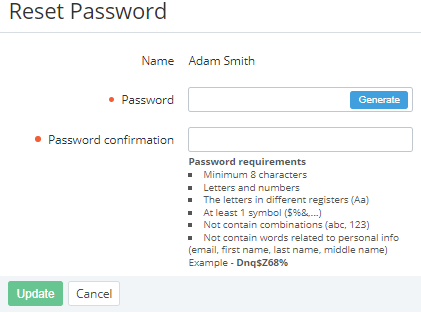Resetting a user's password
To reset the password of a user:
- Go to Users (see Navigation). The list of users is displayed.
- Click the ID or name link of the required user. The user details page is displayed (see Viewing and updating user information).
- Click Reset password. The Reset Password page is displayed.
In the Password and Password confirmation fields, enter a new password. For the password requirements, see Password settings.
Do not use the password from the example in the tip. Instead, click Generate to create the password automatically.
- Click Update.