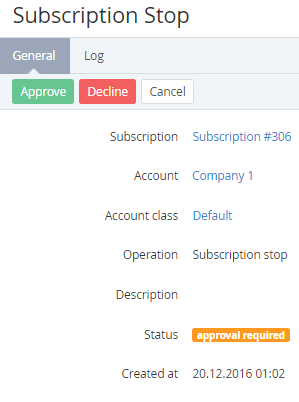Managing manual operations
Late processing of manual operations can cause incorrect working of credit hold, credit limit, billing, activation, stopping, and renewal of subscriptions, and can lead to incurring of debt to a vendor.
To view a manual operation:
- Go to Manual Operations (see Navigation). The list of manual operations is displayed (see Viewing the list of manual operations).
- Click the ID or the View link of the required manual operation. The manual operation details page is displayed.
The manual operation details page includes the following elements:
- Subscription — a link to the related subscription details page (see Viewing and updating subscription's details).
- Account — the name of the related account (see Viewing and updating account's details).
- Account class — the related account class (see Account classes).
- Operation — the manual operation type (see Viewing the list of manual operations).
- Description — additional information about the manual operation.
- Status — the manual operation status (see Viewing and updating subscription's details).
- Approved by manager — the name of a manager approved the manual operation. Only for manual operations in the Approved status.
- Created at — the date and time when the manual operation is created.
To process a manual operation in the Approval required status, click one of the following buttons:
- Approve — to approve a manual operation.
- Decline — to decline a manual operation. For instance, as a result:
- After declining a Subscription stop or Subscription delete manual operation, the linked subscription gets back its previous status. Its Auto-renewal and Disable the Auto-renew option options get back their previous statuses, too.
- After declining an Application stop manual operation, the linked subscription based on the Manual Provisioning plugin gets the Stopping failed status.
- If a manual operation is linked to an order, the order gets the Provisioning failed status.
- Cancel — to close the page and keep the manual operation status without changes.