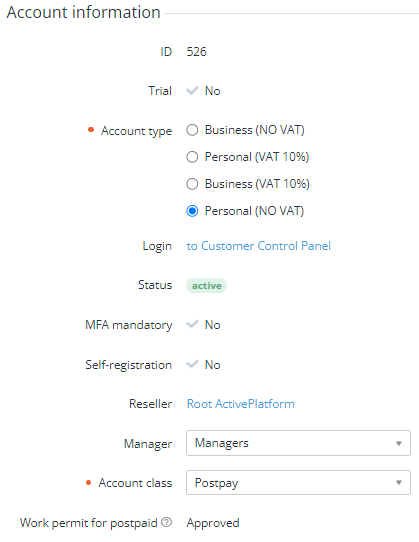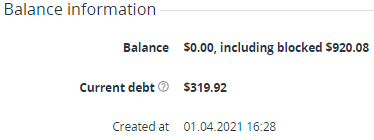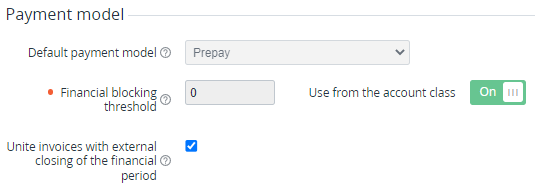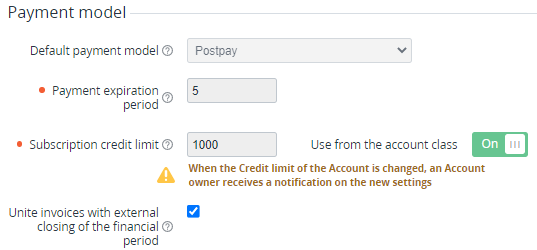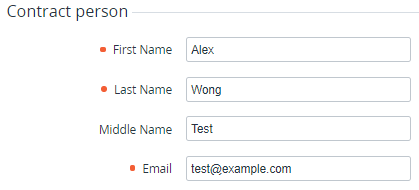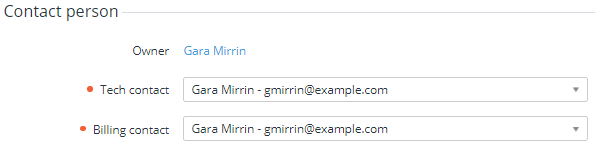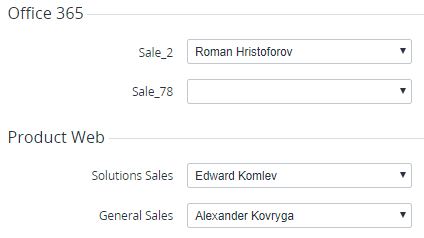Viewing and updating account's details
To view and update the account details:
- Go to Accounts (see Navigation). The list of accounts is displayed (see Viewing the list of accounts).
- Click the ID or name of the required account. The account details page is displayed with the following tabs:
General — information about the selected account in the following groups:
On the General tab, the following operations are also available:
- Subscriptions — the list of the subscriptions ordered for the account (see Viewing the list of subscriptions).
- Orders — the list of orders (see Viewing the list of orders).
- Invoices — the list of invoices (see Viewing the list of invoices).
- Transactions — the list of transactions (see Viewing the list of transactions).
- Payments — the list of payments (see Viewing the list of payments).
- Guaranteed Payments — the list of guaranteed payments (see Viewing list of guaranteed payments).
- Users — the list of users attached to the account (see Viewing the list of users).
- Notification Log — the list of notifications sent to the Owner. Similar information is displayed in the general notification log (see Notifications log).
Log — the history of changes of the account's details (see Viewing an object log). In the account's log:
- The billing process entries
billing_processed_atare not displayed. - Entries about acceptance of the Terms and Conditions and Microsoft Customer Agreement. They can be filtered as Action = Agreement.
- The billing process entries
- If it is necessary to update the account details:
On the General tab, update the information available for editing.
Specifying some values in the Region field may be limited by the global settings of the installation (see Account validation settings in Global settings).
Changing the country may be forbidden by a reseller in the system settings (see General system settings).
If the autofill service is activated for the reseller (see Configuring the autofill service settings), an organization catalog search is available. In this case, a prompt will appear when you start typing the company name or other data in the field. Select the appropriate option, and contact information and other details will be updated automatically.
To define for an account the individual financial blocking threshold or subscription credit limit different from the account class values, turn On the Use from Account Class switch and enter the new value in the required field. When the subscription credit limit of the account is changed, the account Owner receives a notification on the new settings (see Creating an event handler and Viewing the list of event handlers).
- Click Update to save the changes.
Account information
In the Account information group:
- ID — the unique identification number of the account.
- Trial — the account attribute for a customer who ordered a trial subscription. The customer has to complete the full registration.
- Account type — the account type (see Account types).
Company name — the company name (if a customer is a legal entity).
Using special characters, abbreviations, and TLDs in a company name may be limited by the global settings of the installation (see Account validation settings in Global settings).
- Login — a link to sign in to the Customer Control Panel on behalf of the account's Owner (see Log in to the Customer Control Panel).
- Status — one of the following account statuses:
Active — an account can order and manage subscriptions.
Administrative hold — an account is blocked manually by a manager (see Moving an account to the administrative hold).
Credit hold — an account is blocked automatically due to a debt on the account balance (see Credit hold of the account). The terms of the credit hold are set in an account class (see Account classes).
Deleted — an account is deleted manually by a manager (see Deleting an account).
- MFA mandatory — indicates whether using MFA is required for all users of the account. MFA mandatory can be set by the account's Owner (see Accounts) or the reseller (globally for all accounts, see User settings).
Self-registration — indicates whether the account is created by completing the self-registration process in the Customer Control Panel (see Quick and full registration) or by a manager via the Operator Control Panel (see Creating an account).
For all accounts created before the release date of the ActivePlatform v. 4.3 (see Release Notes (2015-2024)), Self-registration = No.
- — a link to the details page of the reseller of the account (see Viewing and updating reseller general information).
Manager — the personal manager of the account (optional). All active managers of the reseller are available in the list (see Viewing the list of managers).
For automatic linking an account to a manager when a customer orders a new service via Customer Store, see Buy-link template for ordering a service via Storefront.
When deactivated (see Deactivating a manager), a manager is removed from all linked accounts and subscriptions (see Viewing and updating subscription's details). If the manager is activated again, the removed links are not restored.
- Account class — the account class (see Account classes).
- Work permit for postpaid — permission of the account to order postpaid subscriptions (only commercial or trial, too — depending on the settings). The attribute is read-only and displayed when manual approval from the manager is required to order postpaid subscriptions (Allow an account to order a postpaid subscription = Manually is selected in the reseller settings (see Managing financial settings)). The possible values (see Managing account's permission to use the Postpay model):
- Verification not performed — the account did not order postpaid subscriptions when manual approval from a manager was expected.
- Approval required — the account attempted to order the first postpaid subscription when manual approval from a manager was expected. The account is under review by a manager.
- Declined — a manager denied the account to order postpaid subscriptions.
- Approved — a manager allowed the account to order postpaid subscriptions on the account creation (see Creating an account) or after the account attempted to order the first postpaid subscription.
Balance information
In the Balance information group:
- Balance — available funds on the account balance.
- Including blocked — the amount reserved on the account balance as an advance sum for all prepaid subscriptions of the account for the current and future billing periods (see Charges).
- Current debt — the total debt for all postpaid subscriptions of the account for the current billing period, excluding payments for the previous billing period (see Specifics of managing postpaid subscriptions).
- Created at — the date and time when the account is created.
Payment model
In the Payment model group:
- Default payment model — the payment model set in the account class (see Creating an account class). The field is read-only.
- Unite invoices with external closing of the financial period — the default value is inherited from the account class (see Creating an account class). When the checkbox is selected, instead of individual invoices, one joined invoice is issued for subscriptions of an account when all the following conditions are met:
- Invoices for subscriptions are closed by an external system (see Creating a service term).
- Subscriptions have the same billing day (see Creating a service term).
- Subscriptions have the same payment model (see Viewing and updating subscription's details).
- Subscriptions are linked to plans based on the same application template (connector) (see Viewing and updating a plan).
- If the Default payment model = Prepay, the following elements are displayed:
The Financial blocking threshold field and the Use from the account class switch — a limit, within which the account balance can be negative without moving the account to the Credit hold status during the subzero period. By default, the Use from the account class switch is turned On, and the financial blocking threshold is applied from the account class. If the Use from the account class switch is turned Off, the individual value is applied to the account.
If in an account class, the Pay with negative balance checkbox is not selected, the financial blocking threshold is ignored, and the account balance cannot be negative (see Creating an account class).
- If the Default payment model = Postpay, the following elements are displayed:
- Payment expiration period — a period in days after which a payment expires, and a subscription linked to this payment is stopped. The field is read-only.
The Subscription credit limit field and the Use from the account class switch — the value of a subscription debt, above which a postpaid subscription is stopped. By default, the Use from the account class switch is turned On, and the subscription credit limit is applied from the account class. If the Use from the account class switch is turned Off, the individual value is applied to the account. The individual value can also be set for a subscription (see Viewing and updating subscription's details).
Contact information
In the Contact information group — the account address information.
Contract person
In the Contract person group — the name and email of an authorized person who signs contracts from the customer's side.
Contact person
In the Contact person group:
- Owner — a link to the Owner details page.
- Tech contact and Billing contact — the account users responsible for the technical and financial matters, respectively.
Information about responsible managers per product
Information about responsible managers per product is displayed as groups named after the products with at least one confirmed order for the account. Each group includes a set of lists for roles and the assigned responsible managers (see Managing roles of responsible managers and Managing responsible managers). For roles without assigned responsible managers, the lists have empty values. For roles without active responsible managers, the corresponding lists are not displayed.
Agreements
In the Agreements group, you can view information about the customer’s agreements (see Agreements):
Agreement number — the number of the agreement, shown as a link to its details page (see Viewing agreement details).
Agreement type:
Terms and Conditions — an agreement between the reseller and the customer.
Microsoft Customer Agreement — an agreement between Microsoft as the vendor and the customer.
Status — the status of the agreement:
Accepted — the agreement has been accepted.
Waiting for accept — the agreement has been created or an update has been requested, but it has not yet been accepted.
Groups of additional attributes
Information based on the additional attributes created for the account entity (see Viewing the list of attributes). The names, number, and composition of the fields in these groups depend on the selected account type (see Creating an account type). Any attributes that are not linked to a specific group of additional attributes are displayed in the Attributes group.
Here, you can also view information about the account tenant in Microsoft Partner Center. Displayed after ordering the first subscription to Microsoft services:
- Tenant ID — Microsoft Tenant ID (GUID) of the account.
Tenant Name — Microsoft Tenant Name (domain name) of the account.