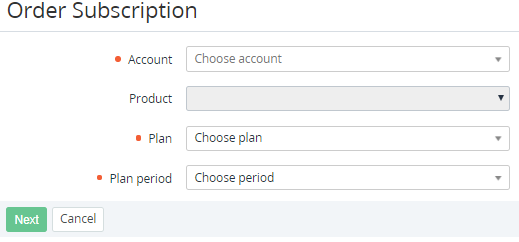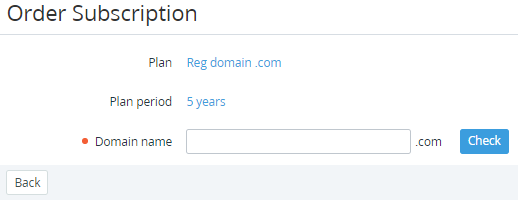Ordering domain subscription
In the current version of the platform, the support of ordering domain subscription is limited.
A Domain Registration is a process of registering a Domain Name which identifies one or more IP addresses with a name that is easier to remember and use in URLs to identify particular Web pages.
Complete the following steps to order domain registration:
- Sign in to the Operator Control Panel.
- On the Navigation Bar, go to Subscriptions. The list of Subscriptions is displayed (see Viewing the list of subscriptions).
- On the Toolbar, click Order Subscription. The Order Subscription page is displayed.
- In the Account list, select the required Account (see Managing accounts).
- In the Plan list, select a Plan (see Managing plans). The Product field updates automatically.
In the Plan period list, select the required period (see Plan Periods).
- Click Next. The page with the domain check is displayed.
In the Domain name field, enter the name of the domain for registration and click Check. If the domain name is available for registration, the Next button will be displayed.
Click Next. The page with information about Plan, Subscription is displayed. If the Plan has an additional resource for protecting the customer identity from public WHOIS searches, you can activate the WHOIS Privacy service.
When a domain name is registered, customer personal information is associated with the domain name (e.g. name, address, phone number, and email address). This data is available to the public.
The WHOIS Privacy protects customer information from spammers, direct marketers, identity thieves, or other attackers to collect personal information.To activate the WHOIS Privacy service, in the Additional resources field, enter 1.
If the Plan does not have additional resources, this step is skipped and the Operator is redirected to the next step.For Domain Subscriptions, the default Payment model is Prepay. It cannot be changed in the Subscription Order.
- Click Next. The Order confirmation page with information about Account, Product, Plan, Plan period, and Payment model is displayed.
- If you have a promotion code, enter it in the Promo Code field to apply a discount to the Plan period.
- Look through the order details and click Submit. The Domain Subscription will be ordered.