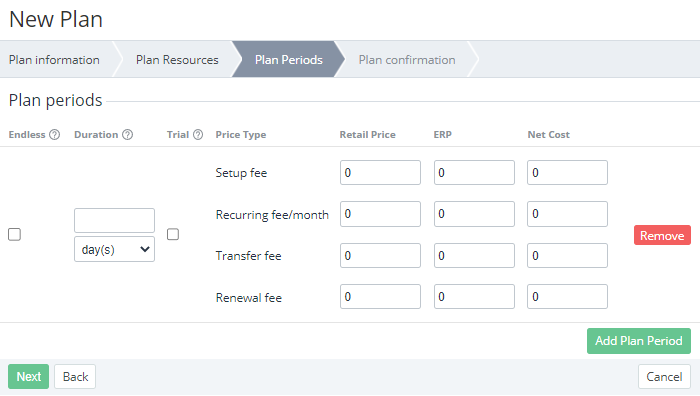Plan Periods
Creating a plan manually includes several steps (see Creating a plan). After adding resources on the third step (see Plan Resources), the next step includes adding periods to a plan on the Plan Periods tab. A plan must have at least one period.
To add a period to a new plan, on the Plan Periods tab:
- Set the duration of the period by using one of the following options:
- For a perpetual period, select the Endless checkbox. A subscription to the endless period will not require renewing (see Renewing a subscription) to extend its active status.
- For a time-limited period:
In the Duration list, select the duration units: days, months, or years.
For periods with a duration in months, it is important to pay attention to the different number of days in months. This difference affects the expiration date of subscriptions (see The changes in expiration date for the subscriptions with N-month period).
In the Duration field, enter the value of the period duration.
For plans with the Monthly Pay in full (free start) and Monthly Pay in full billing types, only one duration of the periods is available — 1 month.
A subscription to a non-endless period will require renewing to extend its active status for another period (see Renewing a subscription).
- For a trial period, select the Trial checkbox. A trial period cannot be endless. For customers, a trial subscription is free. During the trial period, the availability of changing the quantity of resources depends on the service term (see Creating a service term). For a trial period, no fees are required, so you can go to the step for adding another period.
If it is necessary, configure the retail price of the period:
By default, all fees are set to 0. Usually, you do not need to specify any fees for periods.
For an endless period, only the setup fee can be specified. The other fees are set to 0 and cannot be changed,
For plans with the Non-Recurring billing type, all period fees are set to 0 and cannot be changed,
Depending on the order type, the following period fees are applied:
- For a sales order: Setup fee, Recurring fee.
- For a renewal order: Recurring fee, Renewal fee.
In the Setup fee field, enter the value of the installation fee. It is used for the one-time payment.
In the Recurring fee/month field, enter the value of the monthly fee for a subscription to the period.
In the Transfer fee field, enter the value of the domain transfer fee, if applicable.
In the Renewal fee field, enter the value of a fee for renewing a subscription.
- If it is necessary, in the ERP column, configure the price that the vendor recommends the reseller use for a period. The fee types are identical to the retail price.
If it is necessary, configure the net cost of a period — the fee types are identical to the retail price. The difference between the retail price and net cost makes the reseller's margin (see Viewing the price list).
If the recommended price and net cost are not 0, they are displayed on the configuration step of an order in the Operator Control Panel so that managers can compare them with the price for a customer (see an example in Ordering a subscription at the plan prices).
If it is necessary to add one more period, click Add Plan Period and repeat the steps above.
Click Next to go the Plan confirmation tab (see Plan confirmation).