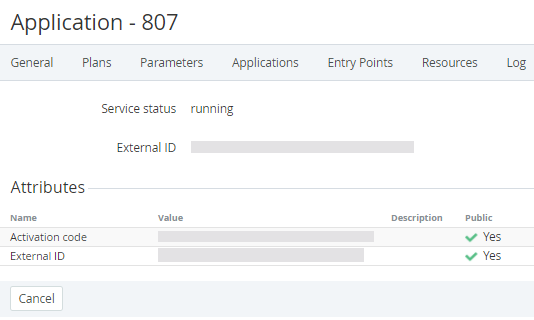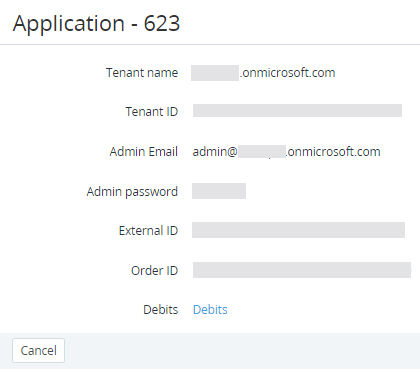Viewing details about an application instance
In this article:
Viewing details about an application instance in the Connectors section
To view the application instance details:
- Go to Connectors (see Navigation). The list of connectors is displayed (see Viewing the list of connectors).
- Click the ID or name of the required connector. The connector details page is displayed (see Viewing and updating connector details).
- Go to the Applications tab. The list of application instances is displayed (see Viewing the list of application instances).
- Click the ID or name of the required application instance. The application instance details page is displayed. The application instance attributes store values of parameters for a subscription. The content of the page depends on the connector. For some application instances for subscriptions with the Pay as you go billing type, the page includes the Debits link to view the list of consumed resources (see Viewing the list of consumed resources for subscriptions with the Pay as you go billing type).
Viewing details about an application instance in the Subscriptions section
To view application instance details in the Subscriptions section:
- Go to Subscriptions (see Navigation). The list of subscriptions is displayed (see Viewing the list of subscriptions).
- Click the ID or name of the required subscription. The subscription details page is displayed (see Viewing and updating subscription's details).
- In the Applications group, click the ID or name of the required application instance. The application instance details page is displayed. The content of the page depends on the connector.