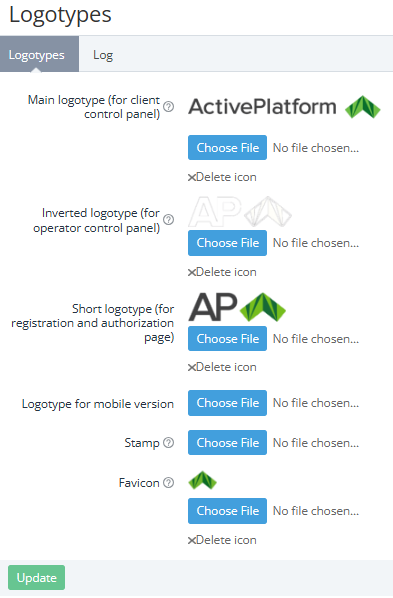Configuring logos
The Operator Control Panel and Customer Control Panel use several logos of a reseller and the page favicon. It is also possible to use the reseller's stamp for an invoice print form.
To change the default logos in the Operator Control Panel and Customer Control Panel:
- Go to Logotypes (see Navigation). The logo settings page is displayed.
- Click Choose File to upload the reseller's logos:
- Main logotype (for client control panel) — the logo in the navigation menu and the sign-in, sign-up, reset password pages of the Customer Control Panel (see Screen layout in the Customer Control Panel guide).
- Inverted logotype (for operator control panel) — the logo in the navigation menu of the Operator Control Panel (see Screen layout).
- Short logotype (for registration and authorization page) — the logo of the sign-in, sign-up, reset password pages in the Operator Control Panel (see Signing in to the Operator Control Panel).
- Logotype for mobile version — the logo in a mobile version of the Customer Control Panel (see Mobile version in the Customer Control Panel guide).
- Stamp — the reseller's stamp used in an invoice print form.
- Favicon — the reseller's favicon displayed in a web browser tab on the Customer Control Panel and Operator Control Panel pages.
Requirements to the uploaded files
- Recommended:
- Format: PNG, transparent background.
- The main and inverted logos and stamp size: 150×30 px.
- The favicon size: 32×32 px.
- Click Update.
- To insert the reseller's logos in UI templates, use the dedicated placeholders (see Placeholders for UI templates).
- To restore the default logo, click Delete icon. The uploaded logo is deleted, and the default logo is applied.