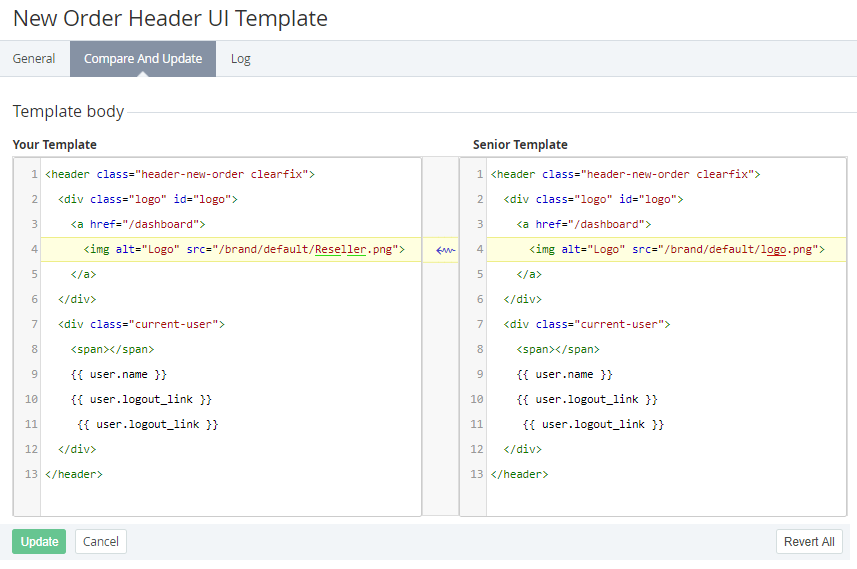Comparing and updating a UI template
System UI templates are available for displaying and editing only for the operator on the root level. All resellers cannot edit system UI templates.
User UI templates can be edited by any reseller and delegated to the downstream resellers. For the details, see Viewing and editing a UI template.
If a UI template was edited by a downstream reseller, the changes of the corresponding UI template of the upstream reseller (or the operator) will not be delegated (see Delegating UI templates, notification templates, event handlers, and notification categories).
The Compare and Update tab allows viewing the difference between the current state of a UI template and the current state of the corresponding parent UI template of the upstream reseller (or with the default state of the UI template — for the operator). The changes can be applied fully or partially.
To compare and update a UI template:
- Go to UI Templates (see Navigation). The list of UI templates is displayed (see Viewing the list of UI templates).
- Click the name of the required UI template. The UI template details page is displayed (see Viewing and editing a UI template).
- Go to the Compare and Update tab. The tab includes the following fields:
- Your Template — the HTML code of the selected UI template.
- Senior Template — the HTML code of the corresponding parent UI template of the upstream reseller (or the default UI template — for the operator).
The differences between the current and parent UI templates are highlighted in yellow.
To update the UI template:
- In the Your Template field, edit the HTML code of the current UI template (see Placeholders for UI templates).
- Click Update.
To undo the changes or revert the UI template back to the state of the parent UI template:
- Complete one of the following steps:
- To undo the changes in a block of the UI template body, click next to this highlighted block. The highlighted block will be replaced with the corresponding highlighted block of the parent UI template.
- To undo all changes and to revert the UI template body back to the state of the parent UI template, click Revert All. The HTML code of the current UI template will be replaced with the HTML code of the parent UI template.
- Click Update.
- Complete one of the following steps: