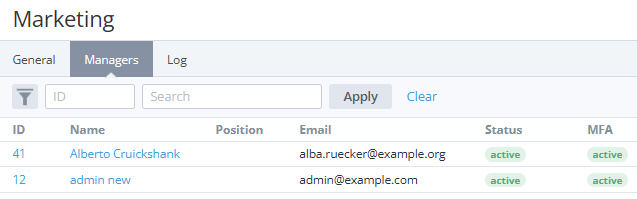Viewing the list of managers with a particular role
To view the list of managers with a particular role:
- Go to Roles (see Navigation). The list of roles is displayed (see Viewing the list of roles).
- Click the ID or name of the required role. The role's details page is displayed (see Viewing and updating a role).
- Go to the Managers tab. The list of managers with the selected role is displayed.
The list includes the following columns:
- ID — the unique identification number of a manager.
- Name — the name of a manager.
- Position — the manager's position (if specified).
- Email — the manager's email used as the login for signing in to the Operator Control Panel.
- Status — the manager's status:
- Active — a manager has access to the Operator Control Panel.
- Inactive — a manager has no access to the Operator Control Panel.
- MFA — the status of using multi-factor authentication:
- Active — a manager uses one of the configured MFA methods (see Viewing the list of the added MFA methods).
- Inactive — a manager has no configured MFA methods. If the reseller's settings require using MFA (see Manager settings), such a manager cannot access the Operator Control Panel without configuring an MFA method. The platform prompts to configure an MFA method after entering the email and password (see Signing in to the Operator Control Panel with manager's credentials).
The ID and name are displayed as a link to a manager's details page (see Viewing and updating manager's information).