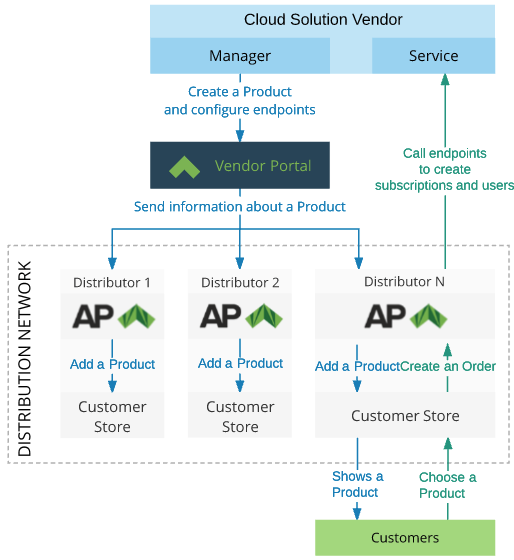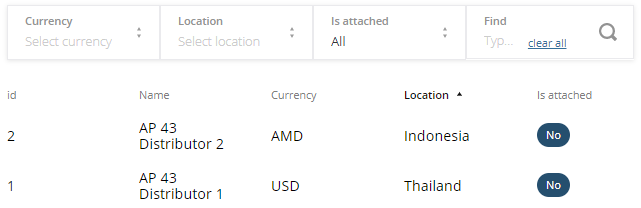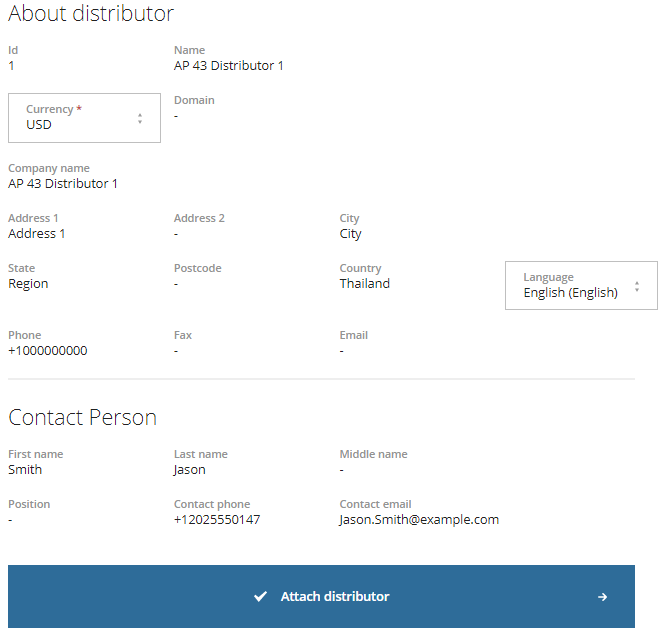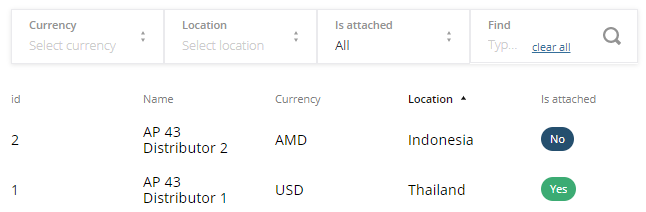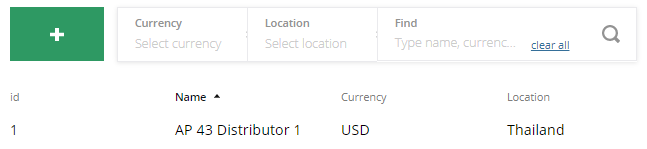Add distributors
Distributors (resellers from the connected ActivePlatform installations) sell your product to the end customers. distributors are organized in the product distribution network. The diagram below shows the general product distribution flow.
Currencies
The currency of a distributor in Vendor Portal defines the currency of a plan in ActivePlatform. However, it may differ from the currency of this distributor in ActivePlatform. In this case, ActivePlatform uses the actual exchanging rates for charging end customers and downstream resellers in the currency of a distributor in ActivePlatform. At the same time, all fees of a plan remain fixed in the currency specified for this distributor in Vendor Portal.
A distributor can redefine the plan currency in ActivePlatform for a product received from Vendor Portal. However, please note that when you update the product in Vendor Portal, the plan currency in ActivePlatform is also updated — the currency changes made by the distributor will be overwritten.
In this article:
Attach a distributor to a vendor
Before adding a distributor to the product distribution network, it may be necessary to attach the distributor to the vendor.
By default, a new vendor does not have any available distributors. To continue configuring your first product, ask the Vendor Portal's manager to attach distributors to your vendor in Vendor Portal.
To attach a distributor to a vendor, send an email to sales@activeplatform.com with the following information:
- The vendor's name and ID displayed in the profile (see View and update the vendor profile).
- Information about a distributor you want to have available for your products. It can be one of the following options:
- A test distributor for testing the integration of your API service.
- A real distributor — a reseller of one of the ActivePlatform installations. A confirmation from the reseller to sell your product may be required in this case.
After your receive the confirmation that the Vendor Portal's manager attached a distributor to your vendor, you can add the distributor to the product distribution network.
Add a distributor to the product distribution network
To add a distributor to the product distribution network:
- On the Product Dashboard, click Distribution Network. The list of attached distributors is displayed.
- Click Attach distributors. The list of distributors is displayed.
- Find the required distributor in the list. You can use the Currency, Location, and Is attached = No filters, and the Find field on the Top Toolbar.
- Click the required distributor in the list. The About distributor page with information about the distributor is displayed.
In the Currency list, select the currency of the service plan fees that will be used in the published product for this distributor. The default value is the currency of a distributor in ActivePlatform. If the currency of a distributor in ActivePlatform differs from the available options, the warning message is displayed, and the default value is not set.
In the Language list, select the language of the product description that will be used in the published product for this distributor.
To add the selected distributor to the product distribution network, click Attach distributor.
On this step, a product is not sent to the distributor. You need to publish the product and get approval from the Vendor Portal's manager.
- To return back to the list of distributors, on the top Navigation bar, click Go to All distributors.
- To add one more distributor to the product distribution network, repeat the steps above.
- To return back to the list of attached distributors, on the top Navigation bar, click Go to Attached distributors.
- To return to the Product Dashboard, click Go to Product Dashboard.
Update a distributor
To change the currency or language used in a published product for a distributor:
- On the Product Dashboard, click Distribution Network. The list of attached distributors is displayed.
- Find the required distributor. You can use the Currency, Location filters, and the Find field on the Top Toolbar.
- Click the required distributor in the list. The About distributor page with information about the distributor is displayed.
If necessary, in the Currency list, select the new currency of the service plan fees that will be used in the published product for this distributor.
If necessary, in the Language list, select the new language of the product description that will be used in the published product for this distributor.
When finished, click Save and then Go to Attached distributors to return to the list of attached distributors.
- To return to the Product Dashboard, click Go to Product Dashboard.
To apply the changes, you need to publish the product and get approval from the Vendor Portal's manager.
Delete a distributor from the product distribution network
To delete a distributor from the product distribution network:
- On the Product Dashboard, click Distribution Network. The list of attached distributors is displayed.
- Find the required distributor. You can use the Currency, Location filters, and the Find field on the Top Toolbar.
- Click the required distributor in the list. The About distributor page with information about the distributor is displayed.
- Click Detach distributor and confirm the operation.
See also
- View and update the vendor profile — manage available currencies and languages.
- Particular aspects of charges in different currencies in ActivePlatform. Operator Control Panel — detailed information about how ActivePlatform works with different currencies.
- Publish a product