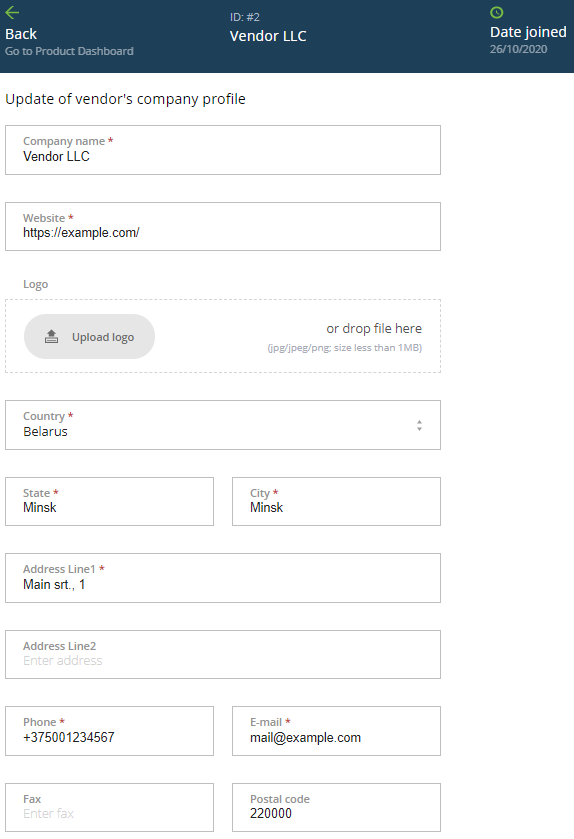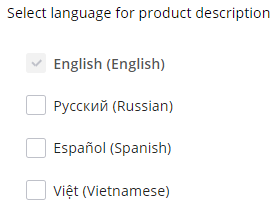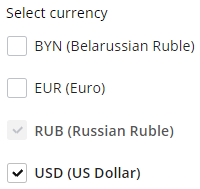View and update the vendor profile
The vendor's profile includes information about the vendor's company and the general settings for the vendor's products, such as available languages and currencies.
In this article:
View and update company info
To view and update information about the Vendor's company:
- Sign in to Vendor Portal.
- If you have access to several vendors, select the required vendor.
On the left Navigation Bar, click Vendor. The Vendor Profile page is displayed with the vendor ID and the date when the vendor was created.
In the Update of vendor's company profile section, enter new information about the company.
When you publish a product (see Publish a product), only your company name and logo are transferred to distributors and displayed to their customers. The rest of your company profile information is not shared with them.
Click Update to save the changes.
Select languages for product description
You can have the description of your products in several languages to offer the products to distributors in different countries.
To select languages for product description:
- Sign in to Vendor Portal.
- If you have access to several vendors, select the required vendor.
On the left Navigation Bar, click Vendor. The Vendor Profile page is displayed.
In the Select language for product description section, select the checkboxes of the required languages.
English is a required and the default language for product description. English is also used when a product does not have a description in the distributor's language.
If you clear the checkbox for a language already used in the description of your products, the entered data will be hidden but not permanently deleted. If you select this checkbox later, the existed description of your products in this language will be restored and displayed again.
If you clear the checkbox for a language assigned to an attached distributor in your distribution network, the confirmation window is displayed. If you proceed, for these distributors, English will be assigned automatically.
- Click Update to save the changes.
Select currencies for service plan fees
You can have service plan fees specified in several currencies to allow distributors to sell your product in different currencies.
To select currencies available for service plan fees:
- Sign in to Vendor Portal.
- If you have access to several vendors, select the required vendor.
On the left Navigation Bar, click Vendor. The Vendor Profile page is displayed.
In the Select currency section, select the checkboxes of the required currencies.
At least one selected currency is required. For a new vendor, USD (US Dollar) is selected by default.
If a currency is assigned to an attached distributor in your distribution network, its checkbox is blocked.
If you add a new currency, the existing service plans of all your products will get fees equal to 0 in this currency. You may need to update these fees.
If you clear the checkbox for a currency already used in service plan fees, the entered values will be hidden but not permanently deleted. If you select this checkbox later, the existed values of service plan fees in this currency will be restored and displayed again.
- Click Update to save the changes.