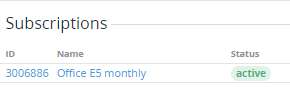Viewing details of the invoice for the Prepay charging model
To view the details of an invoice for the Prepay model:
- Go to Invoices (see Navigation). The list of invoices is displayed (see Viewing the list of invoices).
If it is necessary, filter the list of invoices by account type. The filter is available, but the corresponding column is absent in the list.
- Click the ID or number of the required invoice with Payment model = Prepay. The invoice details page is displayed. The page includes the following groups:
Invoice details
In the Invoice details group:
- Invoice number — the number of the invoice. The invoice number format can be configured in the system settings (see General system settings).
- Account — the name of the account, to which the invoice is issued.
- Total — the amount of the invoice, taking into account the charges and corrections.
- Payment model — Prepay.
- Status — Closed. Invoices for the Prepay model are created after the end of the billing period and closed right away.
- From — a billing day with the start date of the covered period.
- To — a billing day with the end date of the covered period.
Charges
Charges — a table with the list of charges included in the invoice:
- # — the serial number of a charge in the invoice.
- Description — the detailed information about a charge.
- Quantity — the quantity of the service or resource units (up to three decimal places).
- Duration — the covered period in months (except for subscription to plans with the Pay as you go (external) billing type).
- Unit price — the unit price of a service or resource (except for subscription to plans with the Pay as you go (external) billing type).
- Discount — the amount of the applied discount (see Managing discounts).
- Taxes — the amount of taxes applied to a charge when it was created (see Managing taxes).
- Amount — the amount of a charge.
Subscriptions
Subscriptions — a table with the list of subscriptions that have charges closed during the previous billing period:
- ID — the unique identification number of a subscription.
- Name — the name of a subscription.
Status — the current status of a subscription.
Corrections
Corrections — a table with the list of corrections included in the invoice:
- # — the serial number of a correction in the invoice.
- Description — the detailed information about the correction.
- Balance changed — the amount of a correction:
- The down-pointing triangle ▼ and the "-" sign are displayed if a negative correction is created (the account balance is reduced using the correction).
- The up-pointing triangle ▲ is displayed if a positive correction is created (the account balance was increased using the correction).
- Approved at — the date and time when a correction is approved by a manager.