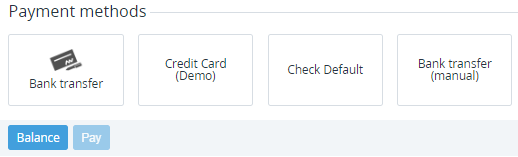Completing a payment
Pending payments have the Waiting for payment and Expired statuses. Like a customer, you can pay from their account balance (except for the top-up payments) or by any available payment method. In addition, customers can also make a partial payment from the balance (see Payment methods).
If certain conditions are met, the platform can automatically use funds on the account balance to complete payments on the expiration date.
In this article:
Completing a payment manually
Completing a payment for an account via the Operator Control Panel is used when a customer cannot do that in the Customer Control Panel.
A payment cannot be completed, and the due date is empty if the payment is linked to an unapproved invoice for the Postpay model when external management of invoices for the Postpay model by a third-party ERP system is activated (see Managing invoices for the Postpay model by a third-party ERP system). The third-party ERP system should complete such payments automatically after approving an invoice for the Postpay model and receiving money from a customer. For completing such payments, see Processing a payment linked to an invoice issued by a third-party ERP system.
To complete a payment:
- Go to Payments (see Navigation). The list of payments is displayed (see Viewing the list of payments).
- Click the ID or number of the required payment in the Waiting for payment or Expired status. The payment details page is displayed (see Viewing payment details).
- Do one of the following:
To complete the payment using funds from the account balance — if the payment hasn’t already been partially paid from the balance and the account balance has sufficient funds: click Balance without selecting any payment method. The payment will be completed and get the Paid from balance status.
A top-up payment cannot be completed from the account balance.
- To complete the payment using one of the payment methods:
- In the Payment methods group, select the required payment method. Payment methods based on a payment gateway connector (see Managing payment gateway connectors) are not available for paying via the Operator Control Panel.
- Click Pay. The payment method page is displayed.
- On the payment method page, pay for the payment. The payment will be completed and get the Completed status.
Autopay from balance
The platform automatically use funds on the account balance to complete payments on the expiration date if the following conditions are met:
- In the reseller settings (see Managing financial settings):
- The option Account work without balance is not set.
- The option External system generates Invoices is not set.
- There is a sufficient amount of funds on the account balance.
- For a postpaid payment:
- Status — Waiting for payment.
- The expiration date of the payment (Due date +1 day) has not yet occurred.
- For a prepaid payment:
- Status — Waiting for payment.
- The status of the linked subscription is Active, Delivered, or Graced.
- The type of the linked order is either renewal order or prolong order:
- For a renewal order:
- The order was created before the expiration date of the linked subscription.
- The expiration date of the linked subscription has not yet occurred.
- The subscription auto-renewal is turned on.
- For a prolong order:
- The order was created before the Paid to or automatically on the Paid to date.
- The Paid to date of the related subscription has not yet occurred, or it has occurred, but the subscription has a grace period.
- For a renewal order:
- For a joined payment:
- The payment is linked to only renewal orders and prolong orders.
- All linked orders meet the conditions for a prepaid payment.