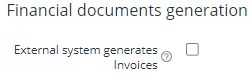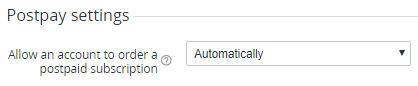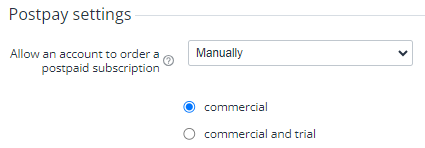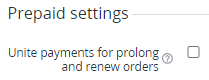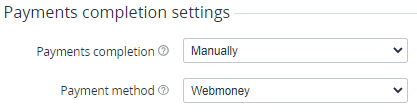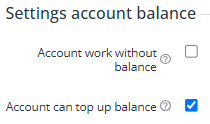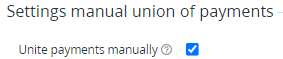Managing financial settings
To update the financial settings:
- Go to System Settings (see Navigation). The System Settings page is displayed (see System settings).
- Go to the Finance tab.
- Configure the financial settings in the following groups:
- Click Update to save the changes.
Financial documents generation
Postpay settings
Allow an account to order a postpaid subscription — defines how accounts get permission to order subscriptions within the Postpay model when a customer pays after factual using a service:
- Automatically (by default) — all new and existing accounts can order postpaid subscriptions without manual approval from a manager.
- Manually — to order a postpaid subscription, an account needs to get approval from a manager:
- Commercial (by default) — permission is required only for ordering commercial postpaid subscriptions. In this case, a customer can order trial subscriptions regardless of permission (see Viewing and updating account's details). This option is suitable for reducing the reseller's financial risks by manually checking customers' solvency.
- Commercial and trial — permission is required for ordering any postpaid subscription. This option is suitable to prevent bulk ordering of trial subscriptions.
For more information about managing the account's permission to order subscriptions within the Postpay model, see Managing account's permission to use the Postpay model.
It is not recommended to change the Postpay settings multiple times because it may lead to the unwanted limitation of operations with existing subscriptions for a part of accounts.
Prepaid settings
Unite payments for prolong and renew orders — if the checkbox is selected, all payments for prolong orders and renewal orders automatically created by the billing process on the same night for an account will be joined in a single payment (see Joining payments for the Prepay model). By default, the checkbox is cleared, and the payments are not joined automatically.
Payments completion settings
- Payments completion — the mode of how payments are completed:
- Manually — after creating, a payment can be approved manually by a manager (see Approving a payment) (by default).
- Automatically — after creating, all payments get the Completed status automatically.
- Payment method — the payment method for automatic completing. All payment methods created on the reseller level are available in the list (see Viewing the list of payment methods).
If the automatic completing mode is selected, for the reseller, all payments created automatically or manually for the Prepay and Postpay models change their status from the Waiting for payment to Completed automatically. The related orders are completed automatically too.
Settings account balance
Account work without balance — if the checkbox is selected, all balance-related actions are hidden and unavailable in the Customer Control Panel: viewing and topping up the balance, full and partial paying from the balance, and using guaranteed payments. By default, the checkbox is not selected, and customers have access to balance-related functions.
Account can top up balance — if the checkbox is not selected, customers cannot create payments to top up their balance (see Top up balance) and use partial paying from the balance. The balance can only be topped up via automatic refunds or manually by a manager in the Operator Control Panel (see Creating a payment manually). By default, the checkbox is selected, and customers are allowed to top up the balance. This setting is ignored if the Account work without balance checkbox is selected.
Settings manual union of payments
Unite payments manually — if the checkbox is selected, accounts of a reseller can join payments manually in the Customer Control Panel.