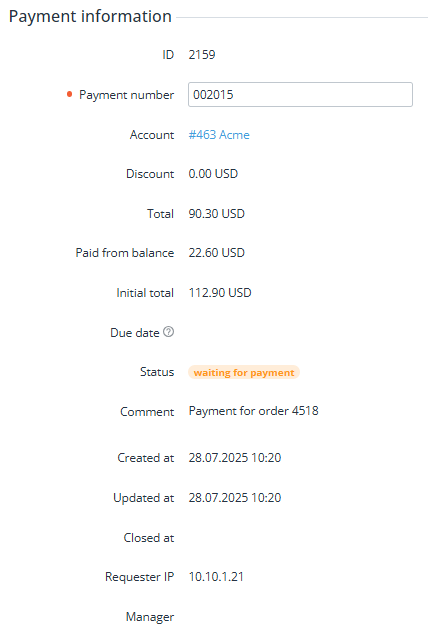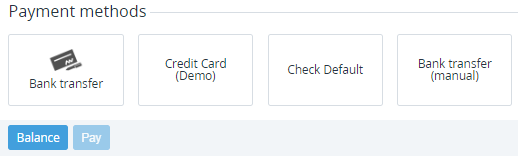Viewing payment details
To view the payment details:
- Go to Payments (see Navigation). The list of payments is displayed (see Viewing the list of payments).
- Click the ID or number of the required payment. The payment details page is displayed.
The payment details page includes the following tabs:
- General — general information about the payment in the following groups:
- Log — the history of the payment changes (see Viewing an object log).
Payment information
In the Payment information group:
- ID — the unique identification number of the payment.
Payment number — the number of the payment.
Payment number in not available for changing in the following cases:
- The payment has the Completed or Cancelled status.
- In the system settings, the Allow editing a payment number checkbox is not selected (see General system settings).
- Account — the name of the related account.
Discount — the discount amount.
A discount can be applied only to a Payment for order. For all other types of payments (see Payment types), Discount = 0.
- Total — amount to be paid in the reseller currency. Total does not depend on External total. It is calculated as the difference between the original amount and the paid from the balance amount.
- Paid from balance — part of the amount in the reseller currency that was paid from the balance.
- Initial total — the full payment amount in the reseller currency.
External total — if managing invoices for the Postpay model by a third-party ERP system is activated (see Managing invoices for the Postpay model by a third-party ERP system), may display the amount and currency of a third-party invoice after the invoice approval.
If the amount and currency of External total differ from the amount of the payment in the platform and the reseller currency, a customer cannot pay for it from the account balance. Only other payment methods are available, including ones based on payment gateway connectors (see Managing payment gateway connectors). On a payment method page (see Payment methods), the external total amount is displayed to a customer. The amount of the payment in the platform does not change even after paying.
- Due date — the latest date for completing a payment for rendered services. On the next day, if not completed, it gets the Expired status (see Payment for rendered services).
The due date can be set only for a Payment for rendered services (see Payment types). The due date is not set if the payment is linked to an invoice to be approved by a third-party ERP system. After approving the invoice, the third-party ERP system sets the due date automatically (see Managing invoices for the Postpay model by a third-party ERP system).
- Status — the payment status (for details, see Payment types).
- Comment — additional information about the payment. If managing invoices for the Postpay model by a third-party ERP system is activated (see Managing invoices for the Postpay model by a third-party ERP system), the comment may include the amount and currency of a third-party invoice after the invoice approval or the reason to the invoice approval revoke.
- Payment purpose — information about the top-up payment to display in the receipt (see Creating a payment manually).
- Created at — the date and time when the payment is created.
- Updated at — the date and time when the payment is updated.
- Closed at — the date and time when the payment got the Completed or Canceled status.
- Requester IP — the IP address of the payer.
- Manager — the current personal manager of the account.
Invoices
In the Invoices group — a table that includes links to the related invoices (see Managing invoices). The Invoices group is displayed if the payment has a linked invoice, regardless of the payment status. The table includes the following columns:
- ID — the unique identification number of an invoice.
- Description — the invoice number as a link to its details page.
- From — the start date of the invoice period.
- To — the end date of the invoice period.
- Status — one of the following statuses of an invoice:
- Closed — an invoice is closed and issued to an account.
- Open — an invoice is created but not yet issued to an account.
- Amount — a total amount of an invoice in the platform in the reseller currency. Amount does not depend on External total.
- External total — if managing Invoices for the Postpay model by a third-party ERP system is activated (see Managing invoices for the Postpay model by a third-party ERP system), may display the amount and currency of a third-party invoice after the invoice approval.
Order(s)
In the Order(s) group — a table that includes links to the related orders and subscriptions. The Order(s) group is displayed only for payments in the Completed, Paid from balance, or Cancelled statuses that are related to an order.
Payment methods
In the Payment methods group — the elements used to approve or complete the payment (see Approving a payment and Completing a payment). The payment methods section is shown only if the payment has the Waiting for payment or Expired statuses:
- Buttons for selecting a payment method (see Configuring payment methods).
Balance — a button for completing the payment using the account balance.
- Pay — a button for completing the payment using the selected payment method.