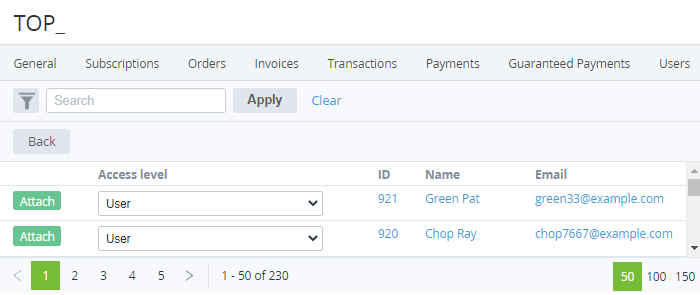Attaching a user
To attach a user to an account:
- Go to Accounts (see Navigation). The list of accounts is displayed (see Viewing the list of accounts).
Click the ID or name of the required account. The account details page is displayed (see Viewing and updating account's details).
- Go to the Users tab. The list of users attached to the selected account is displayed (see Managing account's users).
- Click Attach User. The list of users not yet attached to the account is displayed.
- In a row with every required user, in the Access level list, select one of the following access levels for a user:
- User — minimum privileges, can only access services assigned by an Admin or the Owner.
Finance manager — can pay payments but cannot cancel them.
Admin — can manage subscriptions and other users except for the Owner.
- Technical manager — same privileges as Admin but cannot access the Service management section (see Service management).
To make a user the account Owner, see Changing the user's access level.
- In a row with every required user, click Attach.
- When finished, click Back. The attached users are displayed in the list.