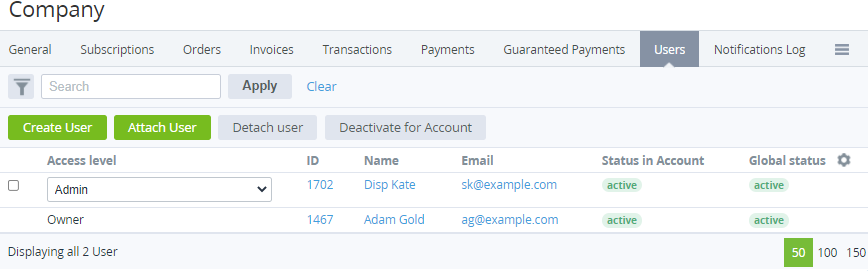Managing account's users
A user performs all operations in the Customer Control Panel on behalf of an account. A user can be attached to several accounts. A user cannot access a service until attached to an appropriate account. To attach a user to an account, use any of the following operations:
- Creating a user for an account (see Creating a user).
- Attaching an existing user to an account (see Attaching a user).
To view the list of users attached to an account:
- G to Accounts (see Navigation). The list of accounts is displayed (see Viewing the list of accounts).
- Click the ID or name of the required account. The account details page is displayed (see Viewing and updating account's details).
- Go to the Users tab. The list of users attached to the selected account is displayed.
Every account can have several users, but always has at least one user with the Owner access level (see Creating an account). The Owner has all financial and administrative control under the account. The account can have only one user with the Owner access level.
The list of users includes the following columns:
- Access level — the access level of a user within the selected account (see Managing users).
- ID — the unique identification number of a user.
- Name — the name of a user.
- Email — the email used as the login of a user access the Customer Control Panel.
- Status in Account — the user status within the current account: Active or Inactive.
- Global status — the user status in the platform for all attached accounts: Active or Inactive (see Global deactivation of a user).
The following operations with a user of an account are available: