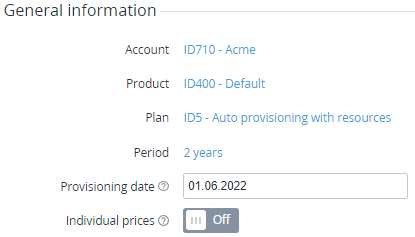Delayed ordering a subscription
A delayed sales order allows selecting an arbitrary provisioning date between the current date and the current day + 15 days. In this case, the sales order has the following parameters: Delayed = Yes and Provisioning date = the manually selected date (see Viewing order details).
Delayed ordering a subscription is similar to the usual process (see Ordering a subscription at the plan prices) and can use individual prices (see Ordering a subscription at the individual prices) but has the following specifics:
- On the page with the plan, plan period, subscription, and resources information, in the General information group, in the Provisioning date field, select the required date between the current date and the current day + 15 days.
- On the order confirmation page, check the following information:
- The provisioning date.
- The duration and amount for every order item — taking into account the provisioning date.
- After completing the payment (for the Prepay model) or creating the order (for the Postpay model), the sales order gets the Waiting for provisioning status and remains the status till the provisioning date. No information is sent to the service side till the provisioning date, too.
Provisioning of the sales order in the Waiting for provisioning status starts when the current date is equal to or greater than the provisioning date. The sales order gets the Provisioning status.
On the provisioning date, the process starts at 03:00 (UTC+3) so that the subscription activation date in the platform matches the date on the vendor side in the UTC time zone.
- The charges of the sales order are generated for the period starting from the provisioning date and recalculated if the order is paid after this date.
- For the sales order in the Waiting for provisioning status, the linked charges have the New status.
- Before the provisioning date, it is possible to cancel the sales order with a full refund to the account balance (see Cancelling an order) or edit it (see Editing an order).