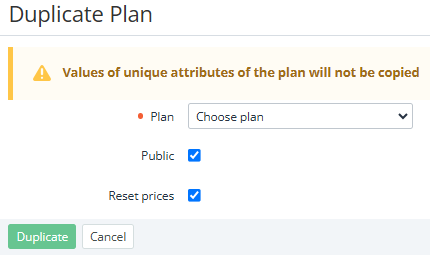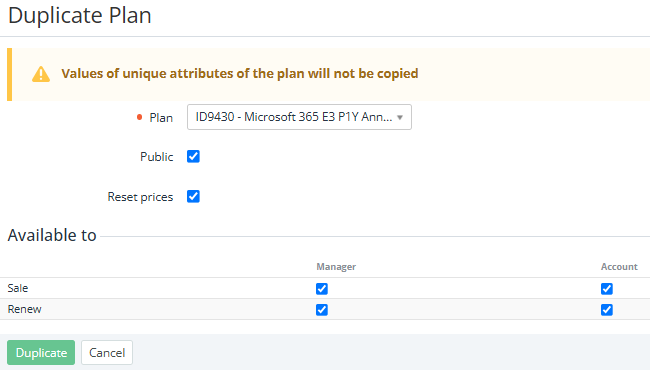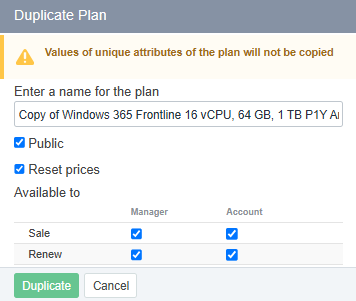Copying a plan
Copying is a more convenient way to create plans similar to an existing plan. A copy of a plan is created with the same settings, periods, and resources as the original plan, except for the plan attributes that must be unique in the platform.
Copying delegated and domain plans is not available.
To create a copy of a plan:
- Go to Plans (see Navigation). The list of plans is displayed (see Viewing the list of plans).
- Click Duplicate Plan. The Duplicate Plan page is displayed.
- In the Plan list, select the original existing plan to be copied.
- Optionally, to make the copy of the plan not available for ordering by customers after its creation, clear the Public checkbox.
- To set all prices in the copy of the plan equal to 0, make sure that the checkbox is selected. And then:
- If the checkbox is selected, in the copy of the plan:
- The retail price, ERP price, and net cost will be set to 0.
- The auto markup will be copied from the Markups For New Plans page (see Setting the default automatic markup for new plans) using the product — product category relationship.
- If the checkbox is cleared, in the copy of the plan:
- The retail price, ERP price, and net cost will be copied from the original plan.
- For the auto markup:
- If in the original plan at least one price is not equal to 0, the is not set value will be applied.
- If in the original plan all prices are equal to 0, the value will be copied from the Markups For New Plans page (see Setting the default automatic markup for new plans) using the product — product category relationship.
For the Microsoft Office 365 service, for updating the net cost of the created copy of a plan (see Viewing the price list), it may be necessary to upload an XLSX file with the CSP net costs (see Updating the net costs of the Resources of the Microsoft Office 365 Plans) one more time.
- If the checkbox is selected, in the copy of the plan:
In the Available to group, configure the availability of actions for the copied plan. Checkboxes in the Manager column indicate the action's availability in the Operator Control Panel, while those in the Account column indicate availability in the Customer Control Panel:
- Sale — creation of a sales order.
- Renew — manual creation of a renewal order. Automatic creation of a renewal order is available if both checkboxes are selected.
By default, the checkbox states match those of the original plan (see Plan information).
- Click Duplicate. The new plan is created. The new plan details page is displayed.
- Optionally, update the plan settings (see Viewing and updating a plan).
- Click Save.
You can also create a copy of a plan from the plan details page (see Viewing and updating a plan).
To create a copy of a plan from the plan details page:
- Go to Plans (see Navigation). The list of plans is displayed (see Viewing the list of plans).
- Click the ID or name of the original plan to be copied. The plan details page is displayed (see Viewing and updating a plan).
- On the General tab, click Duplicate. The Duplicate Plan window is displayed.
- Optionally, update the name of the new plan. By default, the word Copy will be added to the name of the original plan.
- Optionally, to make the copy of the plan unavailable for ordering by customers after its creation, clear the Public checkbox.
- To set all prices in the copy of the plan equal to 0, make sure that the checkbox is selected.
In the Available to group, configure the availability of actions for the copied plan. Checkboxes in the Manager column indicate the action's availability in the Operator Control Panel, while those in the Account column indicate availability in the Customer Control Panel:
- Sale — creation of a sales order.
- Renew — manual creation of a renewal order. Automatic creation of a renewal order is available if both checkboxes are selected.
By default, the checkbox states match those of the original plan (see Plan information).
- Click Duplicate. The new plan is created. The new plan details page is displayed.