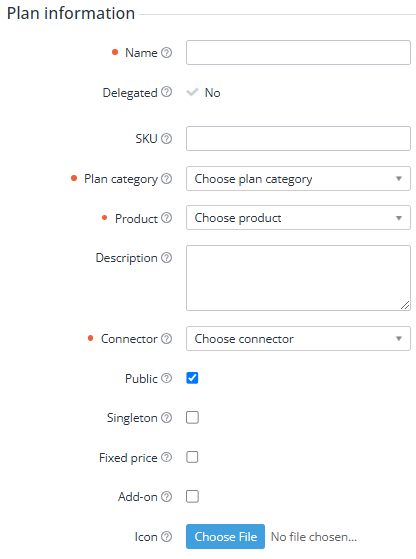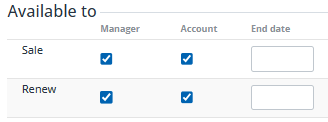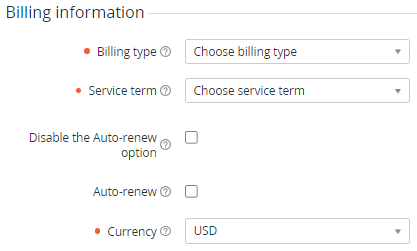Plan information
Creating a plan manually includes several steps (see Creating a plan). The first step includes the general settings of a plan and selecting a billing type on the Plan information tab.
On the Plan information tab:
- Enter data in the following groups:
- Click Next to go to the Plan Resources tab (see Plan Application Templates).
Plan information
In the Plan information group:
- In the Name field, enter the name of the plan.
- In the SKU field, enter the plan SKU.
- In the Plan category list, select a plan category (see Managing plan categories).
- In the Product list, select a product.
Optionally, in the Description field, enter additional information about the plan for customers. You can use HTML tags.
- In the Connector list, select a connector (see Viewing the list of connectors). Its name in the list is displayed with the name of the corresponding plugin.
To make the plan visible in the catalog of the Customer Control Panel, select the Public checkbox. The availability of a plan for ordering will be configured below, in the Available to group.
The visibility of a plan in the catalog also depends on the Public attributes of the selected product (see Creating a product) and its product category (see Creating a product category).
- To restrict a customer from ordering more than one subscription based on this plan, select the Singleton checkbox. If the Singleton checkbox is selected, the second subscription will be available for an account only if the status of the previous subscription is Deleted.
- To fix the existing subscription prices until the subscription renewal, select the Fixed price checkbox. If the Fixed price checkbox is selected, a customer pays for the subscription and upgrading resources at the same price as it was set at the moment of the subscription order, regardless of the changes in the plan price. The new price is applied only after the subscription is renewed.
- If the plan is an add-on for a prerequisite plan, select the Add-on checkbox. You can configure the links with the prerequisite plans later (see Managing prerequisite plans).
- Optionally, to select a plan logo, click Choose File and select the required file.
Available to
In the Available to group, configure the availability of actions for the plan. Checkboxes in the Manager column indicate the availability of the action in the Operator Control Panel, while those in the Account column indicate availability in the Customer Control Panel:
- Sale — creation of a sales order (see Ordering subscriptions).
- Renew — manual creation of a renewal order. Automatic creation of a renewal order is available if both checkboxes are selected (see Auto-renewing a subscription). The availability of renewal via a delayed switch order does not depend on this setting (see Switching a plan).
- End date — optionally specify the date until which the selected action will be available for the plan. The date must be greater than the current date, and at least one checkbox must be selected. When the specified date arrives, the platform will automatically clear all checkboxes for the selected action and clear the date field.
By default, all checkboxes are selected.
Billing information
In the Billing information group:
For the Monthly Pay in full (free start) and Monthly Pay in full billing types, make sure to select a service term that has the billing day set on the first day of the month (see Creating a service term). Otherwise, charges will be generated incorrectly.
In the Service term list, select a service term (see Managing service terms).
The account types in a service term may affect the availability of a plan to a customer (see Creating a service term).
- If it is necessary to forbid customers to change the auto-renewal option for subscriptions to this plan, select the Disable the Auto-renew option checkbox. You can also redefine this option individually on the subscription level (see Viewing and updating subscription's details).
- If it is necessary to activate auto-renewal for subscriptions by default, select the Auto-renew checkbox. You can also redefine this option individually on the subscription level (see Auto-renewing a subscription).
- In the Currency list, select the plan currency by its code (see Viewing the list of currencies). By default, the reseller currency is selected (see Creating a reseller).
Attributes
If it is available, in the Attributes group, enter the values of the custom attributes of the plan (see Managing attributes).