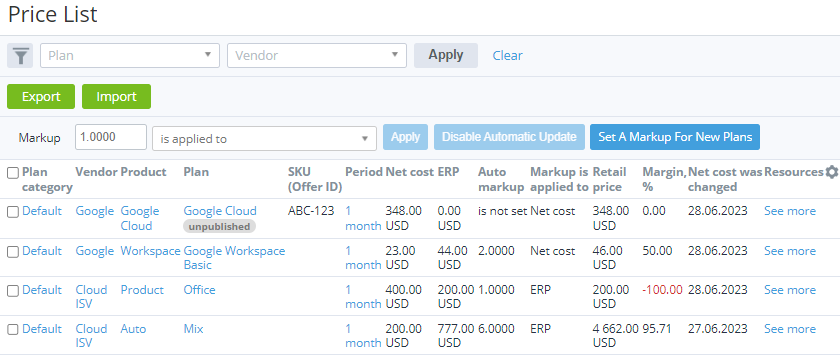Viewing the price list
To view the price list, go to Price List (see Navigation). You can filter the price list by the currency of a plan. The corresponding filter is not displayed by default but is available in the list of filters.
The price list page includes the following columns:
- A column with checkboxes for selecting one or several plans.
- Plan category — the name of a plan category related to a plan (see Managing plan categories).
- Vendor — the unique name of a vendor that owns a product (see Vendors).
- Product — the name of a product related to a plan (see Managing a product).
Plan — the name of a plan as a link to the General tab of the plan details page and a label if it is not published.
SKU (Offer ID) — the plan SKU (see Viewing and Updating a Plan).
- Billing type — the billing type of a plan (see Plan information). By default, the column and corresponding filter are not displayed.
Period — all plan periods, except for trial ones. Unpublished periods are also displayed. The values in the Period, Retail price, Net cost, and Margin, % columns are displayed as a nested table in which each plan period is related to the corresponding values of the retail price, net cost, and margin.
If a plan has only one period, and this period is trial, the plan is not displayed in the price list.
Net cost — the minimum price without discounts, at which an account can purchase the subscription to the selected period from the upstream reseller at the current moment. The net cost is calculated and displayed in the plan currency (see Plan information).
The net cost is calculated for all plans except for the following:
- Plans with endless plan periods.
- Plans with the Pay as you go (external) billing type.
The net cost is calculated the same way as the retail price but using different sources of prices:
- The Net cost group of fields — for a plan created manually on the level of the current reseller.
- The retail prices of the upstream reseller — for a delegated plan.
- ERP — the price the vendor recommends the reseller to set, excluding discounts, if the period is ordered with the minimum quantity of resources. The ERP price in the plan currency is calculated similar to the retail price without auto markup. The ERP price is calculated using the ERP group of fields of periods and resources.
Auto markup — the markup rate automatically applied to the plan prices. The following values can be displayed in the Auto Markup column:
- The automatic markup rate has up to 4 decimal places. It is displayed when:
- The net cost is calculated for a plan period.
- The automatic markup is enabled for a plan.
The plan has the Pay as you go (external) billing type, regardless of whether its net cost is not calculated.
- The is not set value. The value is displayed when:
- A new plan is created manually on the level of the current reseller.
- The prices for a period or resource are changed on the plan page (see Viewing and updating a plan).
- The prices for a period or resource are changed after the XLSX file import (see Importing the price list).
The automatic markup is disabled manually (see Disabling the automatic markup for existing plans).
The auto markup for plans with the Pay as you go (external) billing type must be set only in the price list and cannot be disabled when the following occurs:
- When the prices for a period or for a resource are changed on the plan page or by importing the XLSX file, the values set in plan are ignored.
- When the automatic markup is disabled in the price list, this operation is ignored, and the automatic markup remains the same.
Therefore, the automatic markup of these plans cannot have the is not set value.
All changes of the automatic markup, including markup disabling, are logged to the corresponding plan log (see Viewing an object log).
- The automatic markup rate has up to 4 decimal places. It is displayed when:
- Markup is applied to — the price type to which the markup is applied: the net cost or ERP.
Retail price — the minimum price without discounts at which an account can purchase a subscription to the selected period at the current moment.
The retail price is calculated as follows:
Retail price = Plan Periods fees (one time) + Plan Periods fees (monthly) × Plan period (in months) + Plan Resources fees (one time) × minimum + Plan Resources fees (monthly) × Plan period (in months) × minimumwhere:
Plan Periods fees (one time)— the setup fee, transfer fee, or renewal fee, taking into account the automatic markup set at the level of the current reseller and are applicable to the plan period.Plan Periods fees (monthly)— the recurring fee for the plan period, taking into account the automatic markup set at the level of the current reseller.Plan period (in months)— the period of the plan in months.Plan Resources fees (one time)— the setup fee or renewal fee, taking into account the automatic markup set at the level of the current reseller and are applicable to a plan resource.minimum— the minimum chargeable quantity of a resource. It is equal to the difference between the Minimum and Included resource quantity (see Plan Resources).Plan Resources fees (monthly)— the recurring fee for a plan resource.
If the auto markup is set and the price to which it is applied is changed in a plan, the retail price is recalculated as follows:
Retail price = Net cost × Auto markuporRetail price = ERP × Auto markupwhere:
Net cost— the changed net cost in a plan.ERP— the changed recommended price in a plan.Auto markup— the markup rate in the price list.
The retail price is displayed with the currency code of the plan (see Plan information).
- Margin, % — the difference between the retail price and the net cost. The margin is expressed as a percentage of the retail price and calculated as follows:
[(Retail price - Net cost) / Retail price] × 100. The margin is displayed when:- The net cost is calculated for a plan.
- The retail price of a plan is not equal to zero.
Negative margin values are highlighted in red. To track plans with negative margin, export the price list in a suitable format (see Exporting a list as a file) and use a third-party tool.
- Net cost was changed — the time and date of the latest net cost update. The net cost changes when:
- The upstream reseller changes prices for a period or for a resource on the plan page (see Viewing and updating a plan).
- The upstream reseller changes prices for a period or for a resource by importing an XLSX file (see Importing the price list).
- The upstream reseller sets a new automatic markup rate for a plan, except for plans with the Pay as you go (external) billing type.
- Resources — the See more link to the Resources tab of the plan details page (see Updating plan resources).
The price list has the following filters:
- Product category.
- Product.
- Plan — the plan name.
- Vendor.
- SKU.
- Currency — the plan currency.
- Only unpublished plans.
- Plan category.
- Created at — the date when a plan was created..
- Net cost was changed.
- Auto-markup is not set.
- Billing type.
The price list report (see Exporting a list as a file) includes the following columns: