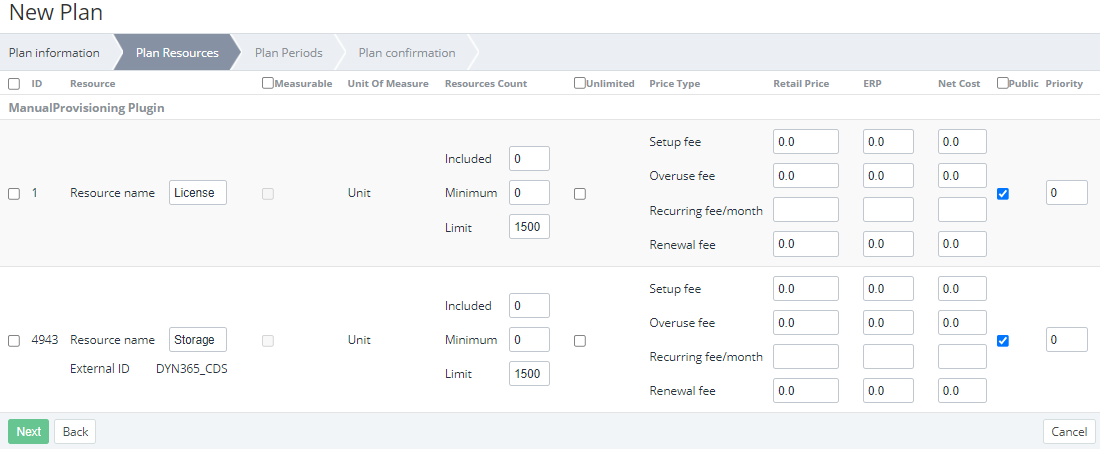Plan Resources
Creating a plan manually includes several steps (see Creating a plan). After entering general information and selecting an application template on the first step (see Plan information), the next step includes adding resources to a plan on the Plan Resources tab.
A resource is an entity to be consumed by an account within an ordered subscription to a plan. Available resources are defined by the selected application template. A plan resource has its quantity available for ordering and the costs. There are different types of resources defined by the following units of measure:
- Unit — a countable resource (for example, the number of users).
- Boolean — an uncountable resource (for example, the availability of an additional service).
To add a resource to a new plan, on the Plan Resources tab (see Creating a plan):
In the rows with the resources to be added to a plan, select the checkboxes next to the resource ID. On the following steps, fill in all available fields for these resources only.
To quickly find a resource in the list, use a built-in search of the browser (the keyboard shortcuts CTRL+F or ⌘ + F) by External ID. Depending on the plugin used for the service, External ID may represent the following:
- The SKU of a resource based on the Office365 plugin (see Creation of Addons for Microsoft Office 365 Service in the form of Application template Resources). The value corresponds to the
offer_idadditional parameter of a charge. - The SKU of a resource based on the MicrosoftCspProducts plugin (see an example in Fetching the list of resources for the Microsoft Software Subscriptions service). The value corresponds to the
sku_idadditional parameter of a charge. - The key of a resource based on the Vendor Service Plugin (VSP). The value corresponds to the
resource_keyadditional parameter of a charge.
In other cases, External ID is not displayed. For the description of additional parameters of charges, see Charges.
- The SKU of a resource based on the Office365 plugin (see Creation of Addons for Microsoft Office 365 Service in the form of Application template Resources). The value corresponds to the
- Optionally, in the Resource name field, enter the name of the resource to be displayed to customers.
Set the resource quantity:
For plans with the Non-Recurring billing type, the included quantity of a resource and all resource fees, except for the setup fee, are equal to 0 and not available.
For plans with the Pay as you go (internal) billing type:
- Units of Measure = resource/hour.
- Instead of the Recurring Fee/Month column, the Unit fee column is displayed.
- For a resource with Units of Measure = Unit:
- To calculate the factual quantity of the used resource, select the Measurable checkbox. The checkbox is not available if this option is not supported by a service.
- In the Included field, enter the quantity of the resource which will be included in the plan by default. The included resources are free for a customer.
In the Minimum field, enter the minimum quantity of the resource available for ordering (not less than Included). The minimum chargeable quantity of a resource is equal to the difference between Minimum and Included.
For example, a plan has a resource with the following settings: Included = 10, Minimum = 15. A customer has to order at least 15 units, and the minimum chargeable quantity is 20 − 15 = 5 units.Do one of the following:
- To allow customers to order the unlimited quantity of the resource, select the Unlimited checkbox.
- In the Limit field, enter the maximum quantity of the resource available for ordering. If the Unlimited checkbox is selected, this parameter is ignored. The default limit is 1500.
For a resource with Units of Measure = Boolean, set the required configuration using the Included and Minimum checkboxes as follows:
Included Minimum Configuration The resource can be added to an order but, by default, will not be added to it. When added, the fees are applied The configuration is not available The resource will be added to an order and cannot be excluded from it. The fees are applied The resource will be added to an order and cannot be excluded from it. The fees are not applied
- Configure the retail price of a resource:
- In the Setup fee field, enter the price of the resource setup. This is a one-time fee.
- In the Overuse fee field, enter the price of the included resource overuse (not applied to the Boolean resources).
- In the Recurring fee/month field, enter the monthly price of the resource usage.
In the Renewal fee field, enter the price of the resource renewal. This is a one-time fee.
By default, the Recurring fee/month field is empty, and all other fees are set to 0.0.
Depending on the order type, the following fees are summed up:
- For a sales order: Setup fee, Recurring fee/month.
- For a renewal order: Recurring fee/month, Renewal fee.
- In the ERP column, configure the price that the vendor recommends the reseller use for a resource. The fee types are identical to the retail price.
Configure the net cost of a resource — the fee types are identical to the retail price. The difference between the retail price and net cost makes the reseller's margin (see Viewing the price list).
If the recommended price and net cost are not 0, they are displayed on the configuration step of an order in the Operator Control Panel so that managers can compare them with the price for a customer (see an example in Ordering a subscription at the plan prices).
- To make the resource available for ordering by customers via the Customer Control Panel, select the Public checkbox. If the Public checkbox is not selected, the resource is available for ordering via the Operator Control Panel only.
- Optionally, in the Priority field, enter the number that defines the position of the resource of a subscription to this plan in the Operator Control Panel, Customer Control Panel, Customer Store's Storefront (see Product page), and Reseller Store (see Reseller Store. User Guide). A bigger number corresponds to a higher position in the list. The minimal value is 0. Resources with the same priority are sorted automatically by their names (numbers, A to Z, А to Я).
- Click Next to go the Plan Periods tab (see Plan Periods).