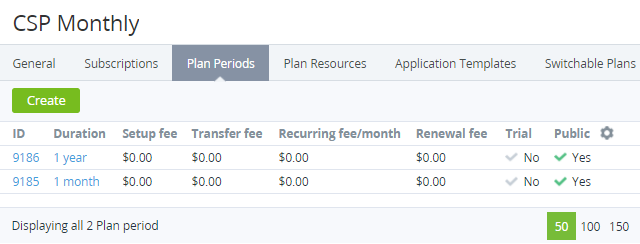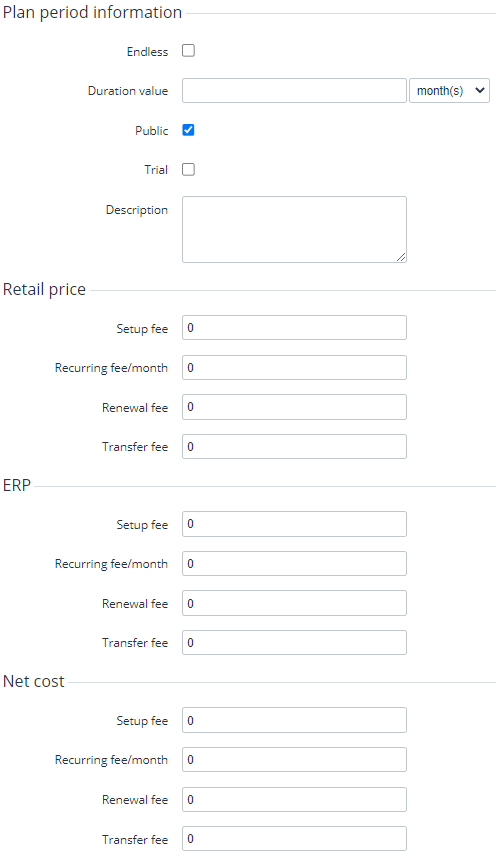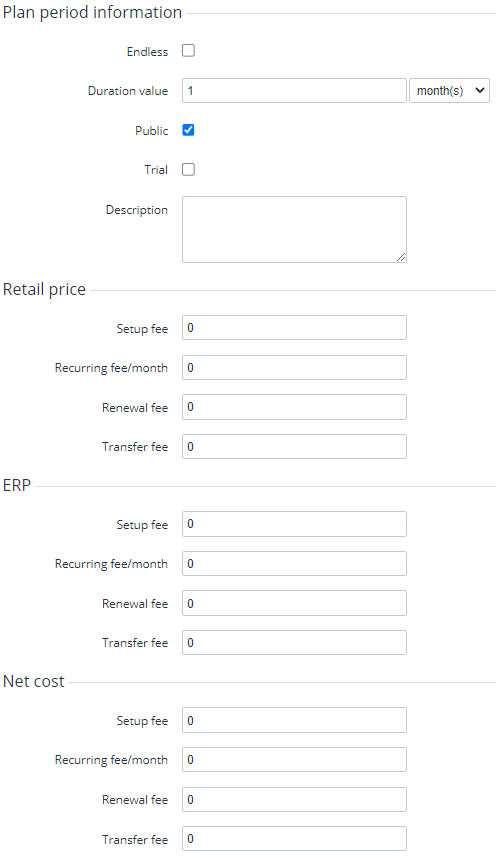Updating plan periods
In this article:
See also Delegated plans synchronization.
Viewing the list of plan periods
To view the list of plan periods:
- Go to Plans (see Navigation). The list of plans is displayed (see Viewing the list of plans).
- Click the ID or name of the required plan. The plan details page is displayed (see Viewing and updating a plan).
- Go to the Plan Periods tab. The list of plan periods with their retail price is displayed.
Adding a new plan period
To add a new plan period:
On the Plan Periods tab, click Create. The New Plan Period page is displayed with the following groups of elements:
Plan period information.
Retail price.
ERP.
Net cost.
Configure the plan period similar to entering its information during the plan creation (see Plan Periods) but with the following specifics:
A new plan period is automatically added to all delegated plans on all downstream reseller levels.
When a new plan period is added for a downstream reseller, the automatic markup of the downstream reseller is checked:
- If the plan has the automatic markup, the distributor or upstream reseller price is multiplied by the automatic markup value to set the downstream reseller price of the new plan period.
- If the plan does not have the automatic markup, the distributor or upstream reseller price is used to set the downstream reseller price of the new plan period.
- Click Create. The new plan period is created and is displayed on the Plan Periods tab. The automatic markup of the plan is not changed.
Updating a plan period
To update a plan period:
- On the Plan Periods tab, click the ID or duration of the required plan period. The plan period details page is displayed with the following groups of elements;
Plan period information.
Retail price.
ERP.
Net cost.
Configure the plan period similar to entering its information during the plan creation (see Plan Periods) but with the following specifics:
For any delegated plans, the Duration value fields and the Endless, Public, Trial checkboxes are not available for editing.
- Changes in the Duration value fields and the Endless, Public, Trial checkboxes of a plan period for an existing plan with Delegated = No are applied to all delegated plans on all downstream reseller levels.
- In all plans with Delegated = Yes, the ERP price and net cost are not available for editing.
When the retail prices for a plan period are changed, the automatic markup for the plan is turned off (see Viewing the price list). The only exception is plans with the Pay as you go (external) billing type. In this case, the prices set at the plan period page are ignored, and the automatic markup is enabled. If the plan was delegated to the downstream resellers, the changing of prices for plan periods causes the net costs changing at the downstream resellers levels.
- When only the ERP price for a plan period is changed, the automatic markup for the plan is not changed. The retail prices for a plan period are automatically recalculated according to the automatic markup if it is applied to the ERP price (see Viewing the price list).
- When only the net costs for a plan period are changed, the automatic markup for the plan is not changed. The retail prices for a plan period are automatically recalculated according to the automatic markup if it is applied to the net cost (see Viewing the price list).
Click Save.
Deleting a plan period
A plan period can be deleted from a plan only for plans with Delegated = No.
A plan period can be deleted if only there are no subscriptions to this plan period in any status, except for Deleted, on the current and all downstream levels.
For plans with Delegated = No, deleting a plan period causes deleting this plan period from all delegated plans at all downstream resellers levels.
To delete a plan period:
- On the Plan Periods tab, click the ID or duration of the required plan period. The plan period details page is displayed.
- Click Delete and confirm the action.