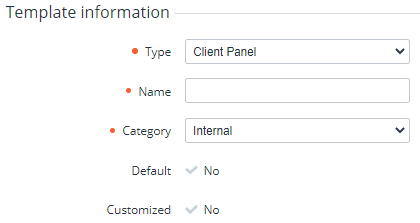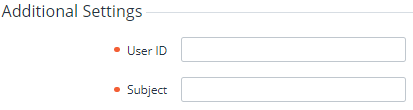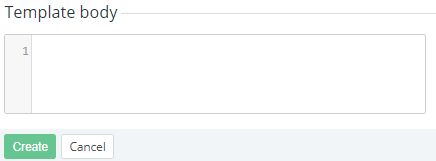Creating a notification template for the Customer Control Panel
The current version of the Customer Control Panel does not support the push notifications described in this article.
Notifications for the Customer Control Panel are push notifications that are displayed to users only in the Customer Control Panel. A created notification template is automatically created for all downstream resellers (see Delegating UI templates, notification templates, event handlers, and notification categories). Before creating a notification template, create a notification category (see Managing notification categories).
To add a notification template for the Customer Control Panel:
- Go to Notification Templates. The list of notification templates (see Viewing the list of notification templates).
- Click Create. The New Notification Template page is displayed.
- Enter information in the following groups:
- Click Create. The email notification template will be created for the current reseller and all its downstream resellers.
Template information
In the Template information group:
- In the Type list, select Client Panel.
- In the Name field, enter the name of the template.
- In the Category list, select a notification category for notifications based on this template.
Additional settings
In the Additional settings group:
- In the User ID field, enter the placeholder
{{user.id}}or the ID of the required user. - In the Subject field, enter the message subject. You can use placeholders (see Placeholders used in notification templates for specific event handlers).
Template body
In the Template body group, enter the text of a notification using placeholders (see Placeholders used in notification templates for specific event handlers).