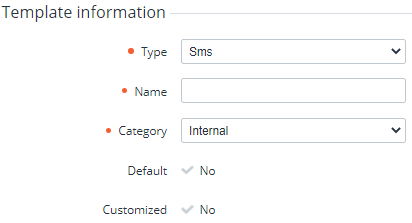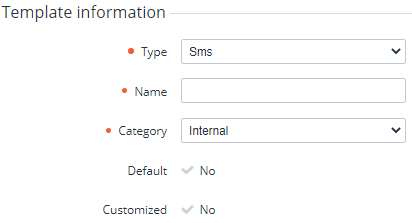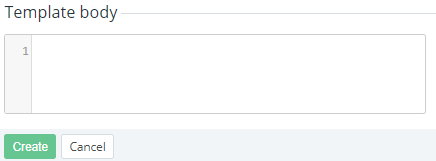Creating an SMS template
SMS notifications are sent to customers and managers via the SMS gates. A created notification template is automatically created for all downstream resellers (see Delegating UI templates, notification templates, event handlers, and notification categories). Before creating a notification template, create a notification category (see Managing notification categories).
To create an SMS template:
- Go to Notification Templates. The list of notification templates (see Viewing the list of notification templates).
- Click Create. The New Notification Template page is displayed.
- Enter information in the following groups:
- Click Create. The email notification template will be created for the current reseller and all its downstream resellers.
Template information
In the Template information group:
- In the Type list, select Sms.
- In the Name field, enter the name of the template.
- In the Category list, select a notification category for notifications based on this template.
Additional settings
In the Additional settings group, in the To field, enter a placeholder (see Placeholders used in notification templates for specific event handlers) or the recipient phone number in the international format.
Template body
In the Template body group, enter the text of a notification using placeholders (see Placeholders used in notification templates for specific event handlers).