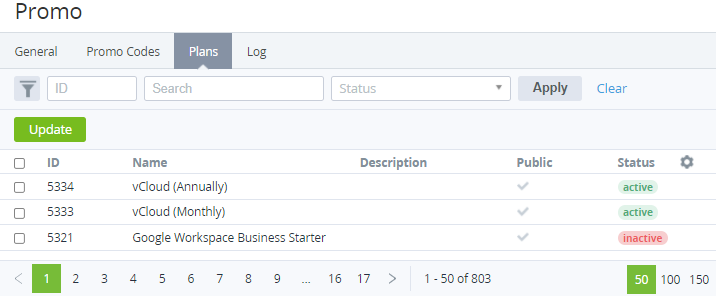Viewing and updating the list of promo vendor plans
A customer is provided with a promo code of a promo vendor after ordering a paid subscription to one of the promo vendor plans.
To view and update the list of promo vendor plans:
- Go to Promo Vendors (see Navigation). The list of promo vendors is displayed (see Viewing the list of promo vendors).
- Click the ID or name of the required promo vendor. The promo vendor details page is displayed.
- Go to the Plans tab. The list of plans is displayed (see Viewing the list of plans).
The list of plans includes the following columns:- The column with the checkboxes — the selected checkbox indicates that the plan is included in the promo vendor plans.
- ID — the unique identification number of a plan.
- Name — the name of a plan.
- Description — the description of a plan (see Editing general information about the Plan).
- Public — indicates whether a plan is available for ordering in the Customer Control Panel.
- Status — the plan status:
- Active — a subscription for a plan can be ordered.
- Inactive — a plan is deactivated by a manager (see Deactivating a plan and Activating a plan) and is not available for ordering.
- Deactivated by provider — a plan is deactivated by the upstream reseller and is not available for ordering.
- The column with the checkboxes — the selected checkbox indicates that the plan is included in the promo vendor plans.
- If it is necessary to update the promo vendor plans:
- Select the checkboxes in the rows with the plans you need to include in the list of promo vendor plans.
- Clear the checkboxes in the rows with the plans you need to exclude from the list of promo vendor plans.
- Click Update.